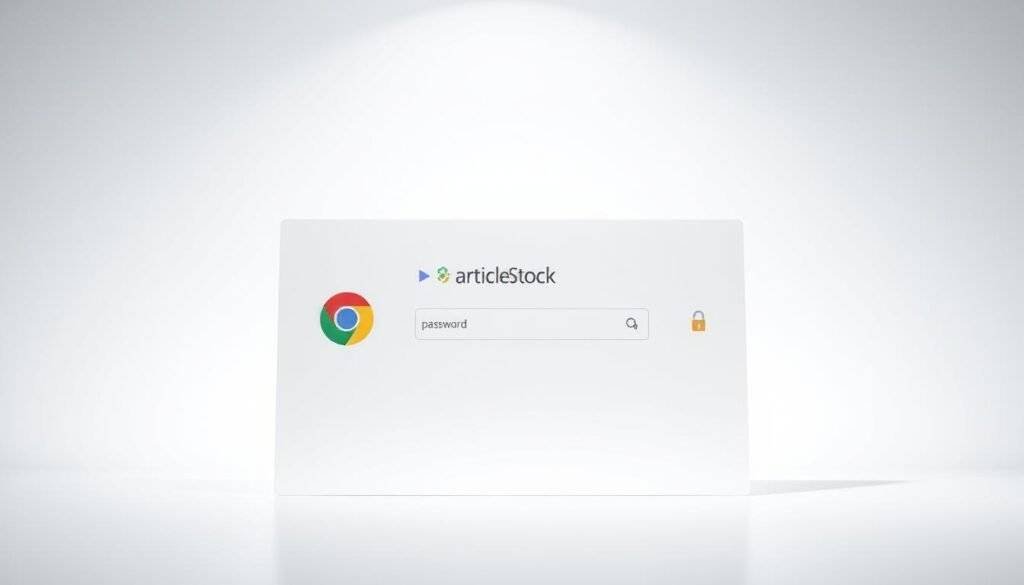Best Free Password Manager Chrome Extension. In today’s digital age, managing multiple online accounts can be a daunting task. With the rise of cyber threats, using a password manager has become essential for securing our online presence.
We’re exploring the top Chrome extensions that offer robust password management capabilities. These tools help generate and autofill complex passwords, making it easier to maintain unique passwords across multiple websites.
Our guide will compare various password managers based on their security features, ease of use, and additional functionalities like dark web monitoring and seamless integration with Chrome.
Key Takeaways
- Top password manager extensions for Chrome that are available for free.
- Key features to look for in a password manager, including security standards and cross-platform compatibility.
- How to choose the right password manager for your specific needs.
- Benefits of using a password manager, such as password generation and autofill functionality.
- Comparison of various password managers based on their features and functionalities.
Why You Need a Password Manager for Chrome
As we navigate the digital landscape, the importance of a reliable password manager for Chrome becomes increasingly evident. With multiple devices and accounts to manage, the need for a secure and efficient way to handle passwords has never been more critical.
The Risks of Weak Password Practices
Using weak or duplicate passwords across multiple sites can significantly compromise your password security. Cybercriminals can easily exploit these vulnerabilities, gaining unauthorized access to sensitive information. The risks associated with weak password practices include data breaches, identity theft, and financial loss.
Benefits of Using a Dedicated Password Manager
A dedicated password manager offers numerous benefits, including superior encryption compared to browser-based options, keeping your credentials safer. By eliminating the need to remember multiple complex passwords, password managers improve both security and convenience.
Features like automatic form filling save time while maintaining security when logging into websites. Many password managers also include additional security tools like breach monitoring and password health checks that browsers don’t offer.
Furthermore, a password manager can help you gradually improve your overall security posture by identifying and replacing weak or compromised passwords, making it an indispensable tool for anyone with multiple online accounts.
Key Features to Look for in a Free Password Manager
When selecting a free password manager, it’s crucial to consider several key features that ensure your online security. A good password manager should not only secure your passwords but also make it easy to manage them across different devices and browsers.
Security Standards and Encryption
A top-notch password manager should employ AES-256 encryption, a robust encryption standard that secures your password vault. Additionally, it should adhere to a zero-knowledge architecture, ensuring that even the service providers cannot access your encrypted data. This level of security is paramount in protecting your sensitive information from unauthorized access.
Cross-Platform Compatibility
The best password manager browser extensions should be compatible with various devices and browsers, allowing you to access your passwords seamlessly. This means having dedicated apps for desktop and mobile devices, as well as extensions for popular browsers like Chrome. Cross-platform compatibility ensures that you can autofill login credentials and access your password vault from anywhere.
Password Generation Capabilities
A strong password manager should include a built-in password generator that creates complex, unique passwords for each of your accounts. This feature not only enhances security but also simplifies the process of maintaining diverse passwords across multiple sites.
Autofill Functionality
Autofill functionality is another critical feature that saves time and reduces the friction associated with using unique passwords. A good password manager should be able to detect login fields and automatically fill them in, protecting against keyloggers and other malicious software.
To illustrate the differences in autofill functionality among various password managers, consider the following comparison:
| Password Manager | Autofill Capability | Form Detection |
|---|---|---|
| LastPass | Excellent | Advanced form detection |
| 1Password | Very Good | Intelligent form filling |
| Dashlane | Good | Basic form autofill |
Best Free Password Manager Chrome Extension Options
After testing numerous password managers, we’ve identified the top free options for Chrome users. These password managers not only offer robust security features but also provide ease of use across multiple devices.
Understanding Free vs. Premium Features
When choosing a password manager, it’s crucial to understand the difference between free and premium features. Free password managers often come with limitations, such as restricted storage or fewer features, while premium versions offer more advanced functionalities like enhanced security and priority customer support.
For instance, some free password managers may limit the number of passwords you can store or offer basic security features without advanced functionalities like password health monitoring or document storage.
Free Trial vs. Lifetime Free Plans
Password managers typically offer either free trials or lifetime free plans. A free trial allows you to test the premium features for a limited time, usually 7 to 30 days, before deciding whether to subscribe. On the other hand, a free plan is a more permanent option, often with reasonable limitations, that you can use indefinitely without paying.
Some services offer robust free plans that can serve as long-term solutions. For example, our top picks, including RoboForm, Keeper, and NordPass, provide generous free plans that are suitable for most users.
| Password Manager | Free Plan Features | Premium Features |
|---|---|---|
| RoboForm | Unlimited password storage, autofill functionality | Advanced security features, priority support |
| Keeper | Limited password storage, basic security features | Enhanced security, document storage |
| NordPass | Unlimited password storage, password health monitoring | Advanced security features, priority support |
By understanding the differences between free and premium features, as well as free trials and lifetime free plans, you can make an informed decision about which password manager best suits your needs.
RoboForm – Best Free Vault

RoboForm offers a compelling free password manager that securely stores more than just passwords. With its AES-256 encrypted vault, users can store a wide range of sensitive information, including addresses, credit cards, and bank accounts, making it a comprehensive solution for online security.
Overview
RoboForm’s free password manager is designed to provide users with a secure and convenient way to manage their online identities. By storing login credentials, personal details, and other sensitive information in its encrypted vault, RoboForm helps users to sign in and set up new accounts faster while keeping their data safe.
Pros and Cons
One of the significant advantages of RoboForm’s free plan is its ability to store an unlimited number of passwords and personal details without charging users. Additionally, RoboForm scans passwords against the haveibeenpwned.com list to check for any data breaches, enhancing security.
However, there are some limitations to the free plan, including the restriction to one active device at a time and limited customer support options.
Key Features
RoboForm’s free password manager includes several key features that make it an attractive option for users. These include:
- Unlimited password storage
- Storage for personal details such as addresses and credit cards
- Password scanning against known data breaches
- Autofill functionality for quick form completion
Free Plan Limitations
While RoboForm’s free plan is robust, there are some limitations. These include:
- No secure sharing or emergency access
- Restriction to one active device at a time
- Limited customer support options
- No web portal access, limiting management to the browser extension and app
In conclusion, RoboForm’s free password manager offers a strong solution for users seeking to secure their online identities. While there are some limitations to the free plan, the benefits of unlimited password storage and robust security features make it a compelling choice.
Keeper – Best Free Plan Security
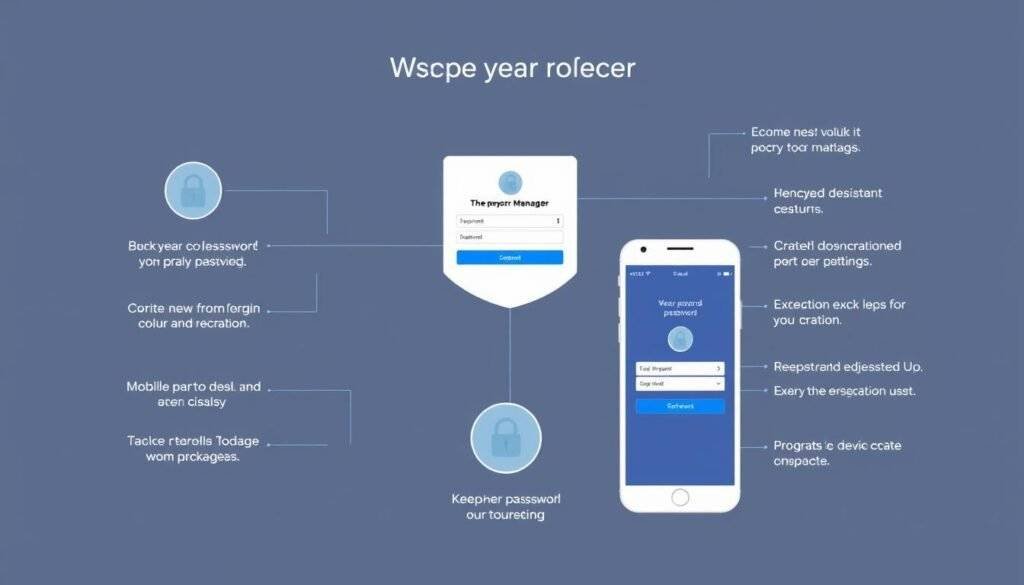
With its sleek interface and powerful security tools, Keeper is a top choice for password management. Keeper offers a robust password management solution with advanced security features for both desktop and mobile devices.
Keeper’s password manager includes data breach scans, password audits, and fingerprint logins for Macs, making it a comprehensive tool for securing online identities.
Overview
Keeper’s free plan is basic but provides essential password management features. For the first 30 days, users can trial most of Keeper’s advanced security features, allowing them to test drive the service effectively.
Getting started with Keeper is straightforward; users simply need to download the app. However, the free plan comes with limitations, including the ability to store only up to 10 passwords on a single device.
Pros and Cons
The pros of Keeper’s free plan include its robust security features and user-friendly interface. However, the cons are significant, particularly the strict 10-password limit and the restriction to a single device.
Advanced features like secure sharing, emergency access, and breach monitoring require a premium subscription, which may be a drawback for users seeking comprehensive free services.
Key Features
Keeper’s key features include data breach scans, password audits, and secure storage for passwords. The service also offers fingerprint logins for Macs, enhancing security and convenience.
While the free plan is limited, Keeper’s advanced security features make it an attractive option for those willing to upgrade for more comprehensive protection.
Free Plan Limitations
The free plan has significant limitations, including a 10-password storage limit and single-device usage. For users requiring more extensive password management, these limitations may necessitate upgrading to a premium plan.
1Password – Best Free Password Health Monitoring
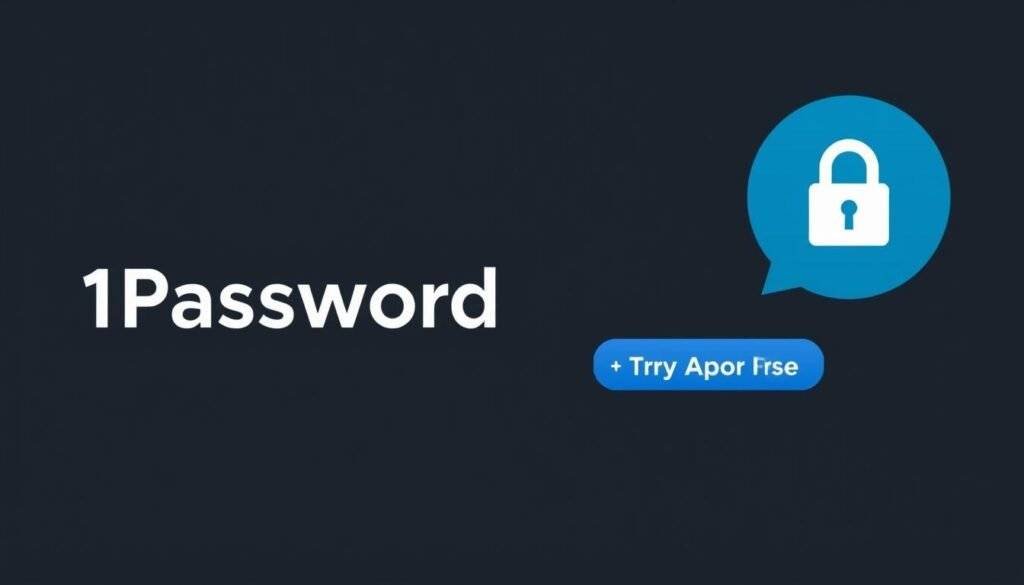
1Password stands out for its robust password health monitoring features, making it a top choice for those seeking to enhance their digital security. As one of the pioneers in password management, 1Password has evolved significantly over the years, incorporating advanced security measures such as 256-bit AES encryption.
Overview
1Password is a well-established password manager that has been a benchmark for security and reliability. Although it doesn’t offer a lifetime free plan like some competitors, its 14-day free trial provides comprehensive access to its features, including password health monitoring.
Pros and Cons
Pros: 1Password offers advanced password health monitoring, alerts for weak or reused passwords, and robust encryption. Cons: The lack of a lifetime free plan and limited browser performance on native apps are notable drawbacks.
Key Features
1Password’s key features include its password health monitoring, which identifies weak, reused, or compromised passwords. It also offers a family plan that can be tested during the free trial, allowing up to five users to benefit from its security features.
Free Trial Details
The 1Password free trial lasts for 14 days and provides full access to all its premium features. After the trial, the app becomes unusable without a subscription. Despite its short duration, the insights gained from password health monitoring can significantly improve security practices.
NordPass – Best Lifetime Free Plan
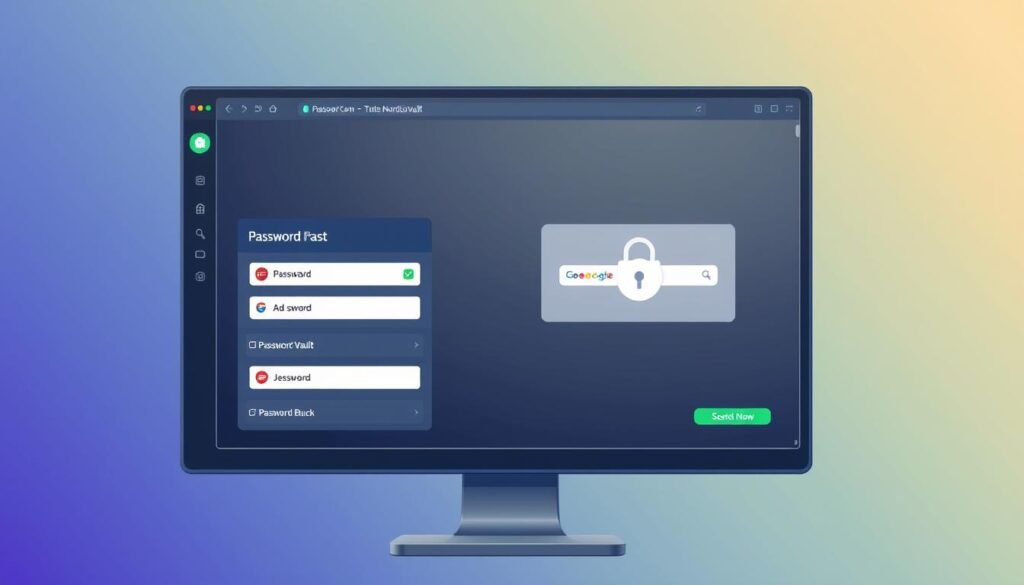
NordPass, leveraging the security expertise of NordVPN, provides an impressive free password manager. It’s designed to offer robust security features while being user-friendly, making it an attractive option for those seeking to manage their passwords effectively.
Overview
NordPass is backed by NordVPN, a well-respected name in the cybersecurity world, known for its military-grade encryption. NordPass inherits this strong security legacy, utilizing the XChaCha20 protocol to protect user data. This protocol is noted for being faster and more secure than the 256-bit AES used by many other password managers.
Pros and Cons
NordPass’s free plan has several advantages, including the ability to store an unlimited number of passwords and passkeys. However, it also has some limitations. For instance, users can only be logged in on one device at a time, and certain advanced features like password health monitoring and secure sharing are reserved for premium subscribers.
The free plan’s restrictions mean that users have to log out from one device before accessing NordPass on another. Despite these limitations, NordPass still offers 24/7 customer support, a feature not commonly found in free password manager plans.
Key Features
The standout feature of NordPass’s free plan is its ability to store an unlimited number of passwords and passkeys. Additionally, NordPass employs advanced security measures, including the XChaCha20 encryption protocol, to safeguard user data.
While the free plan lacks some features available in premium plans, such as password health monitoring and data breach scanning, it remains a robust option for basic password management needs.
Free Plan Limitations
The free plan has a few key limitations. Users are restricted to being logged in on a single device at any given time. Furthermore, features like secure sharing and emergency access are not available in the free plan, requiring users to upgrade to a premium subscription.
Despite these limitations, NordPass’s free plan remains highly competitive, especially considering its strong security features and unlimited password storage.
Total Password – Best Bundled Digital Security
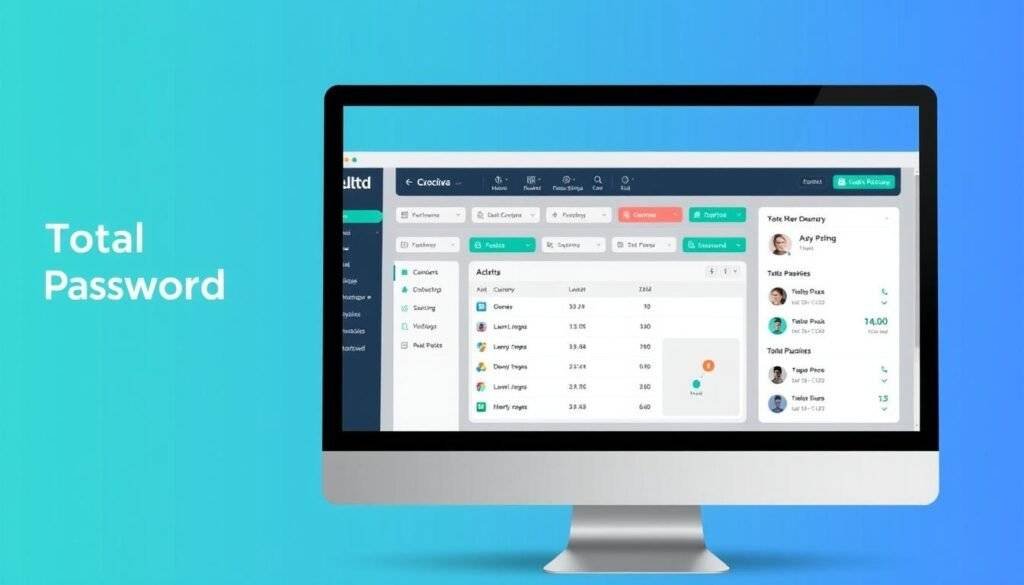
Developed by the creators of TotalAV, Total Password brings a new level of security to password management. It’s designed to be easy to use, allowing users to quickly import passwords from various sources, including iCloud Keychain and built-in browser-based password managers.
Overview
Total Password is a robust password management solution that offers a range of features to enhance digital security. Its user-friendly interface makes it accessible to users of all skill levels. With Total Password, users can securely store and manage their passwords, taking advantage of advanced features like remote log-out functionality.
Pros and Cons
Total Password offers several benefits, including its ease of use and comprehensive security features. However, one of the main drawbacks is that it doesn’t offer a permanent free plan. Users can try it out with a 30-day free trial, but continued use requires a subscription.
Key Features
Remote Log-out Functionality: One of the standout features of Total Password is its ability to remotely log out of accounts on other devices using a smartphone. This adds an extra layer of security, especially in cases where a device is lost or stolen.
Data Breach Scanner: Total Password also includes a data breach scanner, which alerts users to potential security risks associated with their passwords.
Free Trial Details
Total Password offers a 30-day free trial with full access to all its features. While the trial requires credit card information, which will be charged automatically if not canceled before the trial period ends, it provides ample time to evaluate the service’s value.
Dashlane – Best Free Plan Features
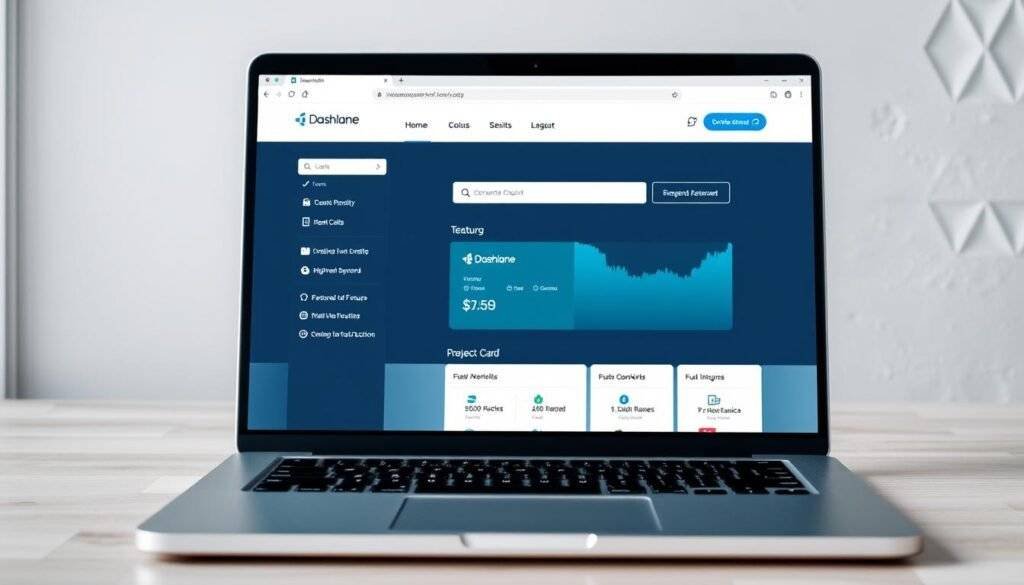
Dashlane offers a robust free plan that includes a VPN, making it a standout among password managers. This feature allows users to surf the internet without being tracked, enhancing their online security.
Overview
Dashlane is a comprehensive password management solution that provides a range of features, including phishing alerts, unlimited password storage, secure password sharing, dark web monitoring, and a data breach scanner. Its user-friendly interface, with a left-hand side menu, makes navigating the password vault straightforward.
Pros and Cons
One of the significant advantages of Dashlane’s free plan is its inclusion of a free VPN, a feature not commonly found in other free password managers. However, there are some limitations. The free plan restricts users to 25 passwords and is limited to a single device. Advanced features like dark web monitoring and the full VPN require a premium subscription.
Despite these limitations, Dashlane’s free plan remains valuable for users with minimal password management needs. The ability to share passwords securely and receive phishing alerts adds to its appeal.
Key Features
Dashlane’s key features include:
- Unlimited password storage
- Secure password sharing through encrypted channels
- Dark web monitoring
- Data breach scanner
- Phishing alerts
- Free VPN
These features make Dashlane a robust password management solution, even in its free plan.
Free Plan Limitations
The free plan has two main limitations: it allows for only 25 passwords and is restricted to a single device. Users needing more extensive password management capabilities will need to upgrade to a premium plan.
Bitwarden – Best Open-Source Option
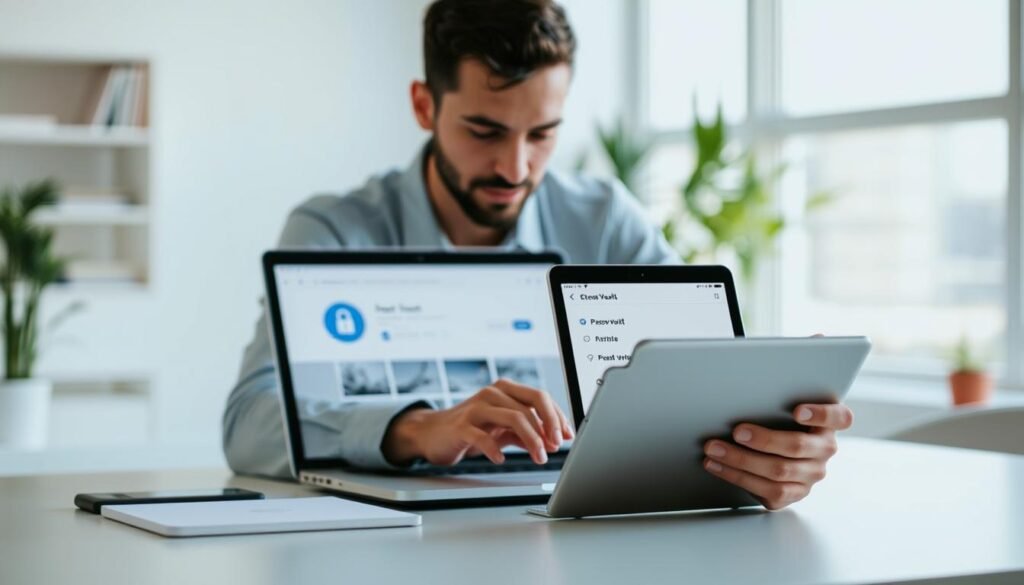
With its open-source nature, Bitwarden brings transparency and security to password management. At home, at work, or on the go, Bitwarden easily secures all your passwords, passkeys, and sensitive information. Recognized as the best password manager by PCMag, WIRED, The Verge, CNET, G2, and more, Bitwarden is a trusted solution for securing your digital life.
Overview
Bitwarden offers a comprehensive password management solution that is both secure and accessible. It generates and saves unique, strong passwords for every account, maintaining everything in an end-to-end encrypted password vault that only you can access. This means you can easily manage, store, secure, and share unlimited passwords across unlimited devices without restrictions.
Pros and Cons
Bitwarden’s free plan has remarkably few limitations compared to competitors, offering unlimited password storage and device synchronization. However, the free plan lacks some advanced features like emergency access, priority support, and encrypted file storage. Additionally, the free plan’s sharing capabilities are limited to two users, requiring a premium subscription for more extensive sharing.
Despite these minor limitations, Bitwarden’s free plan is one of the most comprehensive available, making it an attractive option for those seeking robust password management without the hefty price tag.
Key Features
Bitwarden’s key features include end-to-end encryption, ensuring that your data is secure and private. It also offers password generation and autofill capabilities, making it convenient to use across various devices and platforms. Furthermore, Bitwarden allows for secure sharing of passwords, albeit with limitations in the free plan.
Free Plan Limitations
The free plan’s limitations are relatively minor, with the most notable being the restriction to two users for password sharing and the lack of advanced features like emergency access. However, for most users, the free plan offers more than enough functionality to manage their passwords effectively.
LastPass – Best User Interface
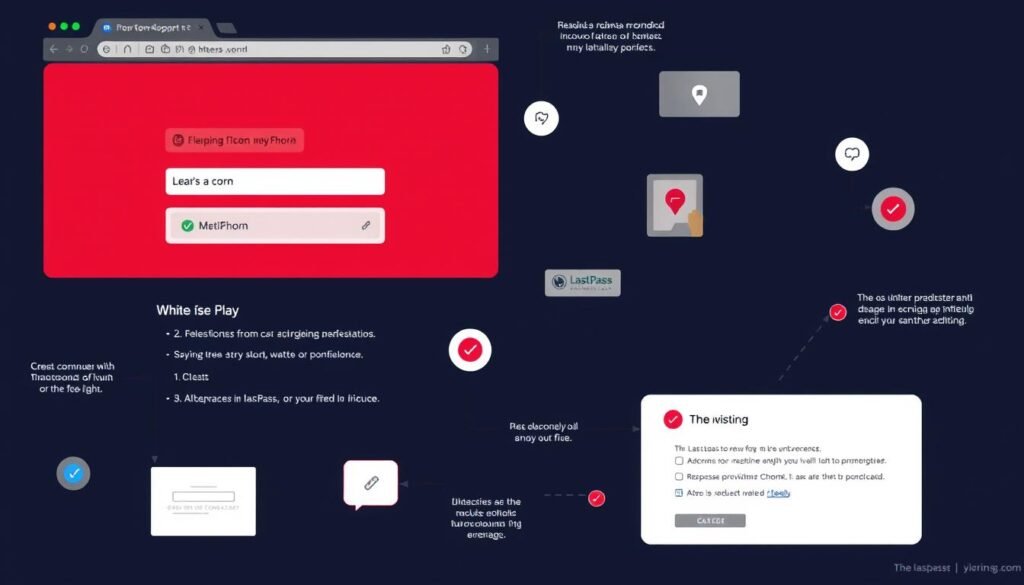
LastPass stands out for its user-friendly interface, making it a top choice for those seeking a hassle-free password management experience. The extension is designed to be intuitive, allowing users to easily navigate and access various features.
Overview
LastPass offers a robust free version that includes a wide range of features available in its app, such as password importing, generation, sharing, and autofill. Additionally, users benefit from dark web monitoring, password health scoring, and passwordless login options. The interface is simple to navigate, with a left-hand side menu that makes every feature accessible.
Pros and Cons
The pros of using LastPass include its diverse folder options, which allow users to save not just passwords but also payment cards, bank accounts, and licensing details. However, there are some limitations to the free plan. For instance, it restricts users to a single device type, either mobile or desktop. Advanced features like emergency access, priority support, and advanced multi-factor authentication options are also not available in the free plan.
Key Features
Some of the key features of LastPass include secure password sharing, although this is limited to one-to-one sharing on the free plan. The extension also offers password generation and autofill capabilities, making it a comprehensive tool for password management.
Free Plan Limitations
While the free plan provides core password management functionality, it lacks some advanced features. Users are limited to a single device type and do not have access to features like emergency access or advanced multi-factor authentication. Despite these limitations, LastPass remains a strong option for those looking for a user-friendly password manager.
Comparison of Free Password Manager Extensions
When choosing a free password manager, it’s crucial to compare the features and limitations of various extensions. This comparison will help you make an informed decision about which password manager best suits your needs.
Security Features Comparison
Different password managers offer varying levels of security. Some key security features to compare include encryption methods, two-factor authentication, and password sharing capabilities.
| Password Manager | Encryption | Two-Factor Authentication | Password Sharing |
|---|---|---|---|
| 1Password | ✓ | ✓ | ✓ |
| LastPass | ✓ | ✓ | ✓ |
| Dashlane | ✓ | ✓ | ✓ |
Storage Limits Comparison
Free password managers often come with storage limits. Understanding these limits is crucial to determining whether a particular password manager can meet your needs.
| Password Manager | Storage Limit |
|---|---|
| 1Password | Unlimited |
| LastPass | Unlimited on Premium, Limited on Free |
| Dashlane | Limited |
Device Limitations Comparison
Device limitations vary across free password manager plans. Some allow installation on multiple devices but restrict simultaneous use.
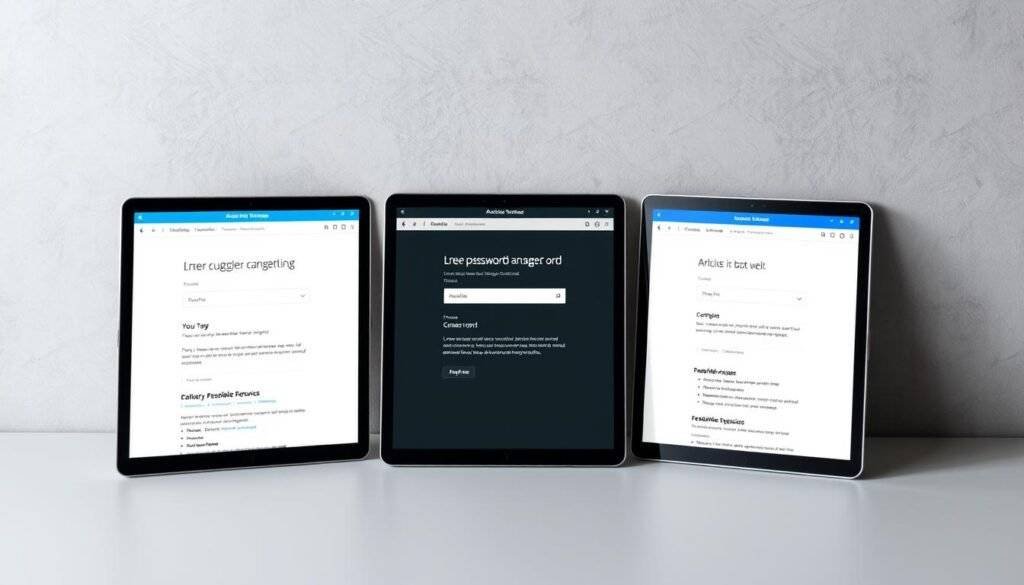
For instance, LastPass limits users to either mobile or desktop devices on their free plan, while Bitwarden allows unlimited devices with synchronization on its free plan.
How to Install and Set Up a Password Manager in Chrome
Installing a password manager in Chrome is a straightforward process that enhances your online security. With numerous options available, we will use 1Password as an example to guide you through the installation and setup process.
Step-by-Step Installation Guide
To start using 1Password as your Chrome password manager, begin by navigating to the 1Password official website. Here, you can choose your preferred plan and click “Add Extension” in the new window that appears. You will then be prompted to confirm the permissions request, highlighting the access you’re granting to 1Password. If you agree with the requirements, click “Add Extension” to proceed.
Next, create a 1Password account by entering your email address and choosing a master password. After providing this information, verify your email address by entering the code sent to your email. This step ensures that your account is secure and ready for use.
Importing Existing Passwords
Most password managers, including 1Password, offer automated import tools that can directly access passwords stored in Chrome’s built-in Google password manager. To import your existing passwords, you will need to export them from Chrome and then use the import feature in your new password manager.
During the import process, you may encounter formatting issues, particularly when moving between different password management systems. It’s essential to verify that all your passwords transferred correctly and are accessible in your new password manager. You will also have the option to handle duplicates and organize your passwords into folders or categories.
After importing your passwords, consider whether to keep them in Chrome’s Google password manager as a backup or delete them for security reasons. Using a dedicated password manager like 1Password can significantly enhance your online security by providing advanced features and better protection for your sensitive information.
Security Considerations for Password Managers
To maximize the benefits of a password manager, understanding its security considerations is crucial. A password manager’s effectiveness relies heavily on its security measures and user practices.
Master Password Best Practices
Creating a strong master password is the first line of defense for your password vault. It should be unique, complex, and not used across multiple accounts. Consider using a passphrase that includes a mix of uppercase and lowercase letters, numbers, and special characters. It’s also essential to keep your master password confidential and avoid sharing it with others.
Two-Factor Authentication Options
Enabling two-factor authentication (2FA) adds an extra layer of security to your password manager. Various 2FA methods are available, including:
- Authenticator apps like Google Authenticator or Authy, which provide a good balance of security and convenience.
- Hardware security keys such as YubiKey, offering high-level protection against phishing and account takeovers.
- Biometric authentication options like fingerprint or face recognition, providing both security and convenience on supported devices.
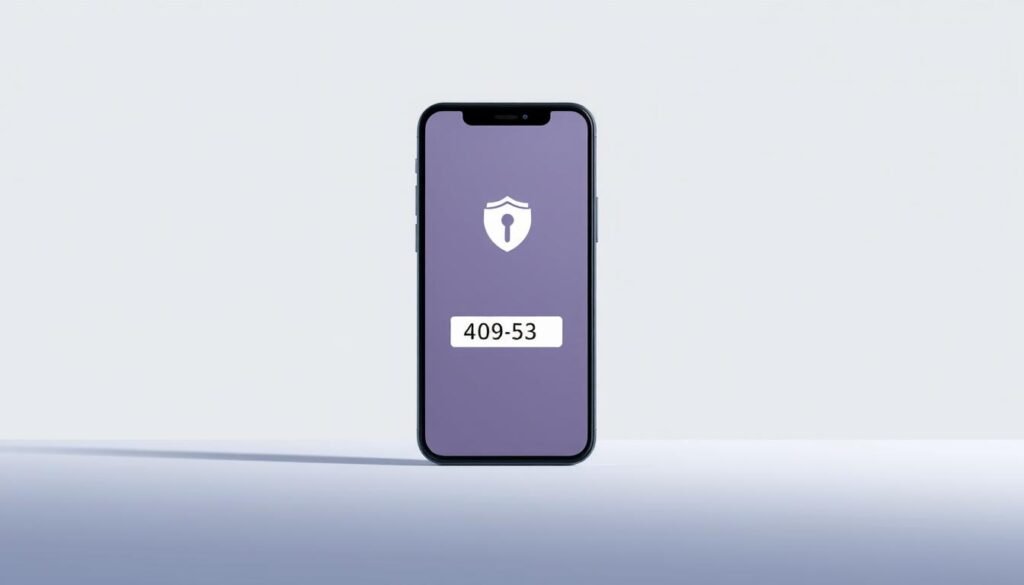
Dark web monitoring complements 2FA by alerting you when your credentials appear in data breaches. Setting up recovery codes or backup authentication methods is also essential to prevent being locked out of your password vault if you lose access to your primary authentication method.
Transitioning from Chrome’s Built-in Password Manager
If you’re currently using Chrome’s built-in password manager, switching to a dedicated password manager can enhance your online security. While Chrome’s password manager is convenient, it lacks the advanced features and robust security offered by specialized password managers.
Exporting Passwords from Chrome
To start transitioning, you’ll first need to export your passwords from Chrome. This process is relatively straightforward. Open Chrome, go to settings, and navigate to the “Passwords” section. Here, you’ll find the option to export your saved passwords to a CSV file. It’s essential to handle this file securely, as it contains sensitive information.
Importing to Your New Password Manager
Once you’ve exported your passwords, the next step is to import them into your chosen password manager. Most password managers, such as 1Password, offer automated import tools that can directly access the CSV file exported from Chrome. When importing, you might encounter some formatting issues, particularly if the password manager uses a different data structure. However, most modern password managers are designed to handle such imports smoothly.
| Password Manager | Import Feature | Security Features |
|---|---|---|
| 1Password | Automated CSV import | Advanced encryption, 2FA |
| LastPass | Direct import from Chrome | Multi-factor authentication, password sharing |
| Dashlane | CSV import, Chrome extension | Dark web monitoring, password health |
After importing your passwords, it’s crucial to verify that all your login credentials have transferred correctly. Some password managers also offer the option to update weak or duplicate passwords automatically, further enhancing your security.
Conclusion: Choosing the Right Free Password Manager for Your Needs
As we conclude our comprehensive review of the best free password managers for Chrome, it’s clear that the right choice depends on individual needs. Whether you’re looking for robust security features, ease of use, or generous free plans, there’s a password manager tailored to your requirements.
Key Considerations: When selecting a free password manager, consider the number of passwords you need to store and the devices you use. For users with multiple passwords, RoboForm, NordPass, and Bitwarden offer the most generous free plans with unlimited password storage.
Security-focused users may prioritize features like two-factor authentication and breach monitoring over convenience features. On the other hand, users seeking a seamless experience may prefer managers with intuitive interfaces and autofill capabilities.
Our review highlights that the best free password manager is one that balances security, ease of use, and accessibility across multiple browsers. While 1Password stands out for its high security and feature-rich experience, its lack of a free version means users must consider paid plans.
In conclusion, even a basic free password manager provides significantly better security than reusing passwords or storing them in unsecured locations. By considering your specific needs and exploring the options we’ve reviewed, you can make an informed decision and enhance your online security.
Ultimately, the best password manager for you is one that you will use consistently and that meets your unique requirements. We hope our comparison of the top free password managers has provided you with the insights needed to choose the best one for your digital life.