As creators, we’re always on the lookout for video editing software that can help us produce high-quality content without breaking the bank. Fortunately, there are many free video editing options available that offer a range of features and tools.
The landscape of free video editing software has evolved significantly, with many options now offering advanced features previously only available in paid applications. Whether you’re creating content for YouTube, social media, or professional projects, there’s a free video editing solution that’s right for you.
We’ll explore the top free video editing software options available in 2025, comparing their features and functionality to help you make an informed decision.
Key Takeaways
- Discover the best free video editing software for your needs
- Learn how free video editing solutions compare to premium alternatives
- Understand the features and export options available in free video editors
- Find the perfect balance of functionality and ease of use
- Explore the advanced features available in free video editing software
Why Free Video Editing Software Matters in 2025
The rise of content creation has made free video editing software an essential tool for creators in 2025. Over the past 15 years, we’ve tried numerous video editors, using them for everything from iPhone videos shared on social media to commissioned product reviews shot on professional cameras. This experience has shown us that quality editing software is crucial for producing high-quality content.
The Rise of Content Creation
The demand for video content has skyrocketed, with creators from diverse backgrounds producing video editing content for various platforms. Free video editing software has removed significant financial barriers to entry for aspiring content creators and small businesses. This accessibility has enabled creators from diverse socioeconomic backgrounds to participate in the digital content economy.
Breaking Down Budget Barriers
Budget constraints no longer mean sacrificing video quality, as free software continues to incorporate features previously only available in expensive programs. The availability of quality video editing tools has leveled the playing field between well-funded productions and independent creators. We’ll explore how free editing software serves as a gateway for beginners to learn essential skills before potentially investing in premium tools.
| Benefits | Description |
|---|---|
| Cost-effective | Reduces financial barriers for creators |
| Quality output | Maintains high video quality despite budget constraints |
| Accessibility | Enables diverse creators to participate in the digital economy |
What Makes Great Free Video Editing Software
To be considered great, free video editing software must strike a balance between essential features and premium offerings. While some editors are completely free, others are free versions of premium apps with limited features. We considered apps that could export at 1080p or better with no watermark and without limits on the number of exports.
Essential Features vs. Premium Offerings
Free video editing software often includes a range of essential features such as cutting, trimming, and arranging clips, as well as adding transitions and effects. However, premium offerings may include advanced tools like multi-camera editing, color grading, and audio ducking. The key is to identify which features are must-haves for your specific needs.
Some free video editing tools offer a surprising number of advanced features, making them viable options for creators who don’t need the most sophisticated professional tools. For instance, DaVinci Resolve and Kdenlive are known for their robust feature sets, including color grading and audio editing capabilities.
Performance and System Requirements
The performance of free video editing software can vary significantly depending on system requirements and the complexity of the project. Editors like iMovie and CapCut are optimized for performance and can run smoothly on lower-end hardware, while others may require more powerful processors and dedicated graphics cards.
Export Options and Limitations
Understanding export limitations is crucial when selecting free video editing software. Many free tools impose restrictions on exports, such as resolution caps, watermarks, or limited format options. We analyzed the export options available in various free video editing software, including resolution limitations, format support, and compression quality. The ability to export in industry-standard formats with appropriate quality settings is essential for creators who need professional-looking results.
- We’ll examine which free video editing software offers the most generous export options without requiring a paid upgrade.
- Some free video editing tools offer flexible export options, making them suitable for various distribution channels like YouTube or social media.
How We Evaluated These Free Video Editors
Assessing the top free video editors involved a detailed examination of their capabilities and limitations. As creators, we understand the importance of having the right tools for video editing without breaking the bank. Our evaluation aimed to identify which free video editors offer the most value.
Testing Methodology
We tested various video editors using a hands-on approach, pushing their features to the limit. This involved creating sample projects, applying different effects, and exporting in various formats to assess performance and compatibility. Our goal was to simulate real-world usage scenarios to gauge the practicality of each editor.
- We examined the user interface and experience, noting how intuitive each video editor was for both beginners and experienced users.
- The range and quality of editing features were crucial, including support for multiple tracks, effects, and color correction.
- Performance was evaluated based on how efficiently each editor handled demanding tasks and large files.
Criteria for Selection
Our criteria for selecting the top free video editors were multifaceted. We looked at the editing features, limitations for free users, efficiency, learning and support resources, and any additional extras. This comprehensive approach allowed us to compare the video editors fairly and identify which ones stood out.
Key factors included the availability of tutorials, community support, and the frequency of updates. By considering these aspects, we aimed to provide a well-rounded view of what each video editor has to offer.
DaVinci Resolve: Professional-Grade Editing for Free

DaVinci Resolve is a powerful video editing software that offers professional-grade editing tools for free. This software has gained popularity among creators due to its robust feature set and minimal limitations in its free version.
Key Features and Capabilities
DaVinci Resolve offers a wide range of advanced features, including color correction and audio editing tools. Its editing software is equipped with a multi-track timeline, allowing users to work on complex projects with ease. The free version also includes a vast library of effects and transitions, enhancing the overall visual quality of the video.
The software’s color grading capabilities are particularly noteworthy, providing users with the tools to achieve a professional look. Additionally, DaVinci Resolve supports up to 4K resolution at 60fps in its free version, making it suitable for high-quality video editing.
Pros and Cons
One of the significant advantages of DaVinci Resolve is its free version, which offers most of the features available in the paid Studio version. However, there are some limitations, such as the lack of 10-bit video export and limited export options.
The pros of using DaVinci Resolve include its advanced features, user-friendly interface, and compatibility with various operating systems. On the other hand, the cons include the limited export options in the free version and the steep learning curve for beginners.
Who Should Use DaVinci Resolve
DaVinci Resolve is an ideal choice for professional video editors and content creators who require advanced editing features without the hefty price tag. It’s also suitable for beginners who are willing to invest time in learning the software.
Free Version Limitations
The free version of DaVinci Resolve has some limitations, including the inability to export videos in 10-bit color depth and limited export resolution. However, for most creators, the free version provides more than enough features to produce high-quality videos.
CapCut: Accessible Editing with Surprising Depth
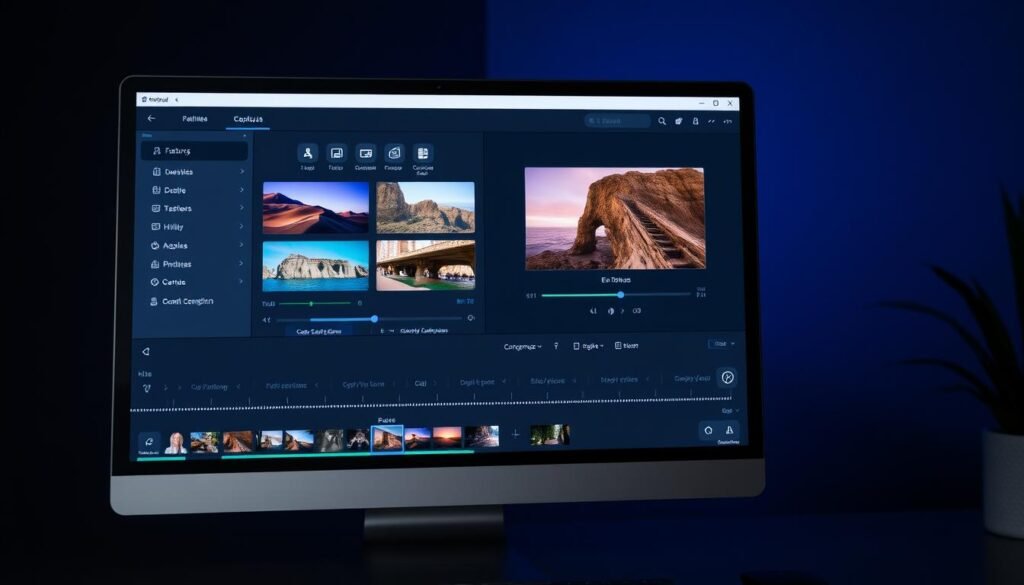
CapCut’s blend of simplicity and advanced features positions it as a leading free video editing software for social media content creators. This video editor is designed to be accessible to users of all skill levels while providing the depth required for more complex editing tasks.
One of the standout aspects of CapCut is its editing software capabilities, which include a wide range of tools and features that are typically found in premium applications. The free version of CapCut is particularly noteworthy for its ability to export videos in 8K resolution at 60 frames per second, a feature that is not commonly available in free video editing apps.
Key Features and Capabilities
CapCut’s feature set is robust, including drag-and-drop effects, transitions, filters, and stickers, making it a versatile tool for creators. The app also boasts advanced AI features, such as user-generated avatars, which enhance the editing experience. These capabilities make CapCut an excellent choice for those looking to produce high-quality content for social media platforms.
Pros and Cons
While CapCut offers a lot, it’s essential to consider its pros and cons. On the positive side, the app is free, with no watermarks on exported videos, and it includes a vast library of effects and templates. However, some advanced features are reserved for premium users, which might limit the app’s appeal for professionals requiring those specific tools.
Who Should Use CapCut
CapCut is an excellent choice for social media creators and YouTubers who need to produce high-quality video content quickly. Its intuitive interface makes it accessible to beginners, while its advanced features cater to more experienced editors.
Free Version Limitations
The free version of CapCut includes most essential editing tools, but some premium features, like advanced AI capabilities, require a subscription. Understanding these limitations is crucial for creators to determine if the free version meets their needs or if they should consider upgrading to the premium version.
Adobe Premiere Rush: Quick Edits Made Simple
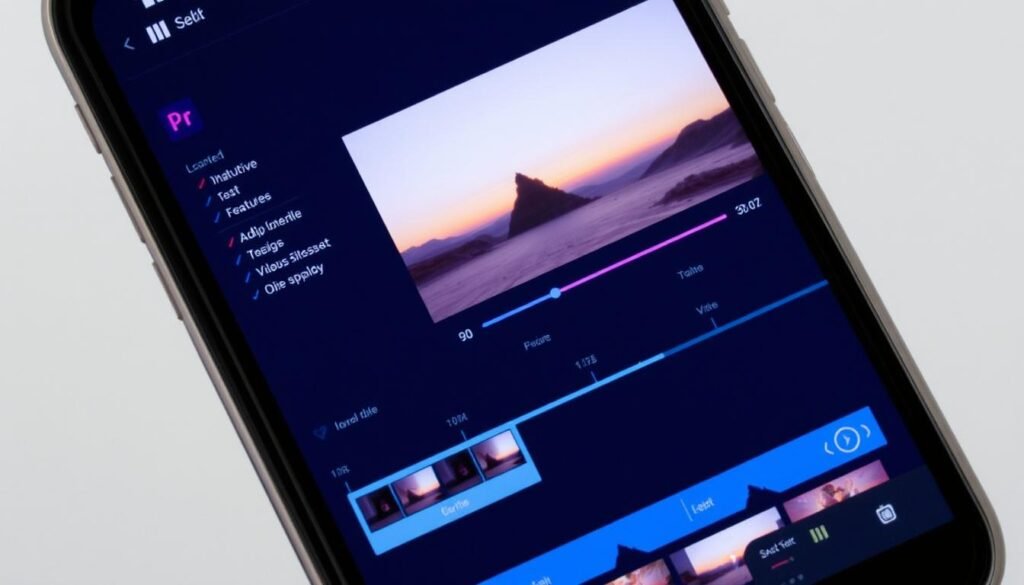
For creators seeking a straightforward editing experience, Adobe Premiere Rush is a top choice. This versatile video editing app simplifies the editing process, allowing users to create professional-looking videos on the go.
Adobe Premiere Rush enables users to connect their YouTube or Facebook account and upload videos directly in up to 1080p resolution at 60 frames per second. There’s also an Instagram export option, although users will still need to share manually using the app on their smartphone.
Key Features and Capabilities
Adobe Premiere Rush offers a range of features that make it an attractive editing software for creators. Its intuitive interface allows for quick edits, and it supports multi-track editing, making it possible to work with multiple clips simultaneously.
The app also includes a variety of transitions and effects that can enhance the visual appeal of a video. Moreover, users can adjust the color and audio levels to fine-tune their project.
Pros and Cons
One of the significant advantages of Adobe Premiere Rush is its ease of use, making it accessible to creators of all skill levels. However, the free version has limitations, such as being restricted to 1080p exports at 60 frames per second.
Additionally, advanced features like Adobe’s Auto Reframe tool, which adapts videos to different aspect ratios, are reserved for paid subscribers. This could be a drawback for professionals requiring more sophisticated editing capabilities.
Who Should Use Adobe Premiere Rush
Adobe Premiere Rush is ideal for social media creators and vloggers who need to produce high-quality content quickly. Its user-friendly interface and robust feature set make it an excellent choice for those who want to edit on their smartphone or tablet.
Free Version Limitations
The free version of Adobe Premiere Rush limits users to exporting in 1080p resolution at 60 frames per second. For those requiring 4K uploads or more advanced features, the $9.99 monthly fee for the premium subscription may be necessary.
Understanding these limitations is crucial for creators to determine if the free version will meet their needs or if they should consider upgrading to the paid subscription.
Clipchamp: Browser-Based Editing Power
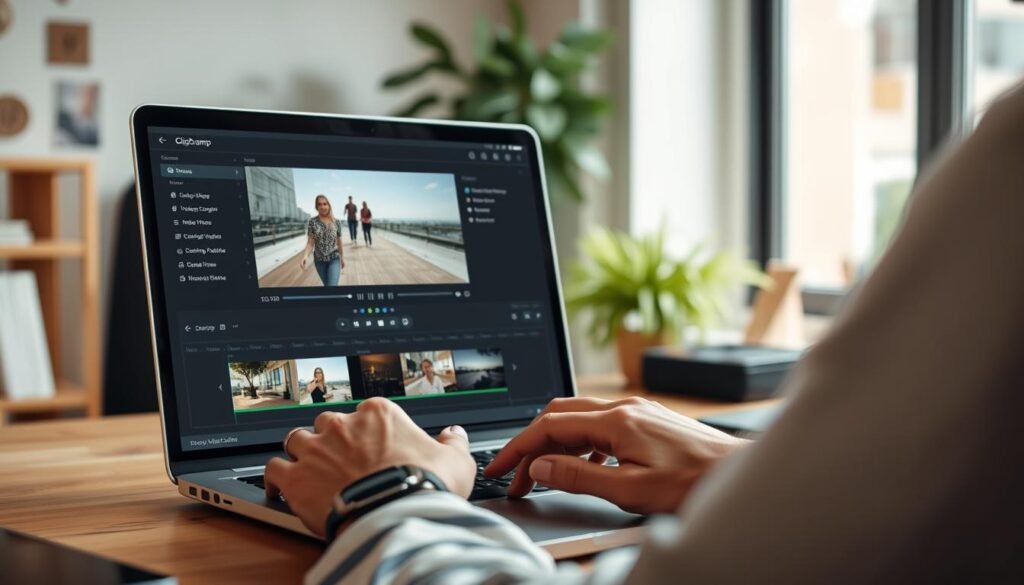
With its browser-based editing capabilities, Clipchamp provides an accessible video editing solution that simplifies the process for creators. This online video editor is designed to deliver high-quality results without the need for extensive software downloads or complex installations.
Key Features and Capabilities
Clipchamp emphasizes simplicity, which is expected from a web-based tool. Users can leverage templates or an AI auto-editor to kickstart their edits, producing content in vertical or square video formats with ease. Additional workflows include text-to-speech, trimming videos, and creating screen recordings that incorporate camera and microphone input.
The platform allows users to export their projects at up to 1080p resolution directly to popular platforms like YouTube, TikTok, and LinkedIn by connecting their accounts to Clipchamp. This streamlined process makes it an attractive option for creators looking to publish their content quickly.
Pros and Cons
One of the significant advantages of Clipchamp is its user-friendly interface and the ability to edit videos directly in the browser. However, the free version does come with some limitations, such as restricted export resolutions and access to a limited library of stock assets compared to premium subscribers.
While the free version is suitable for many users, professionals may find the limitations restrictive, particularly the 1080p export cap, which may not be sufficient for high-end applications.
Who Should Use Clipchamp
Clipchamp is ideal for creators who need to produce high-quality video content quickly and efficiently. It’s particularly suited for social media influencers, marketers, and educators who require a straightforward editing software solution.
Free Version Limitations
The free version of Clipchamp limits exports to 1080p resolution, which may not be enough for professional projects requiring higher resolutions. Additionally, while the free version provides access to a library of stock assets, premium subscribers enjoy an expanded collection, enhancing their creative options.
Understanding these limitations is crucial for creators to determine whether the free version meets their needs or if they should consider upgrading to a premium subscription.
iMovie: Apple’s Free Editing Solution
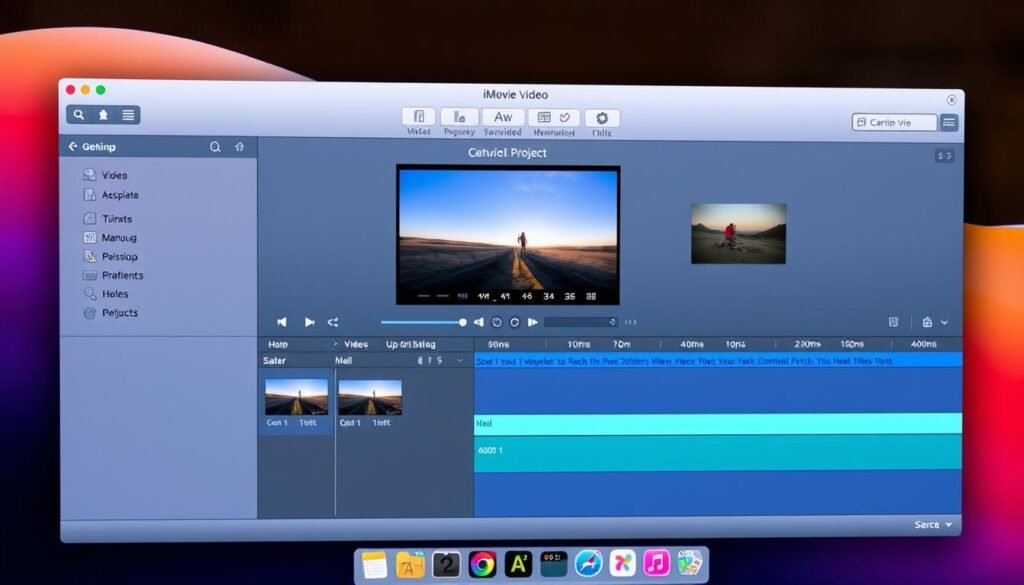
iMovie, Apple’s free video editing app, offers a range of features for creators looking to edit their videos without incurring additional costs. As part of Apple’s suite of creative apps, iMovie is designed to be intuitive and accessible, making it an excellent choice for those new to video editing.
Key Features and Capabilities
iMovie allows users to drag and drop clips from their media library into the multi-track editor, where they can slice and trim their footage with ease. Previewing clips is as simple as gliding your cursor over the reel, which works almost instantaneously on modern Apple computers. The app’s performance is notably robust, rivaling that of Apple’s professional editing solution, Final Cut Pro, albeit with more limited functionality.
The editing software supports a straightforward editing process, enabling users to create polished videos using free video editing tools. While it’s restricted to 16:9 widescreen format and lacks support for vertical or square aspect ratios, iMovie’s capabilities make it a solid choice for many creators.
Pros and Cons
One of the significant advantages of iMovie is its ease of use, making it an excellent video editor for beginners. However, its limitations, such as being exclusive to Mac and lacking advanced features, may deter some users. The app is completely free, which is a considerable plus, but its restriction to 16:9 widescreen format may not suit creators looking to produce content for platforms that favor different aspect ratios.
Who Should Use iMovie
iMovie is ideal for Mac users who are new to video editing or are looking for a straightforward editing software to create simple videos. It’s also suitable for those who already have experience with Apple’s ecosystem and are looking for a free video editing solution that integrates well with other Apple apps.
Free Version Limitations
While iMovie is a powerful app for basic video editing, its limitations become apparent when compared to more advanced editing software like Final Cut Pro. The most significant limitation is its restriction to 16:9 widescreen format, with no support for vertical or square videos. Additionally, being exclusive to Mac means it’s inaccessible to Windows and Android users.
Kdenlive: Open-Source Editing Excellence
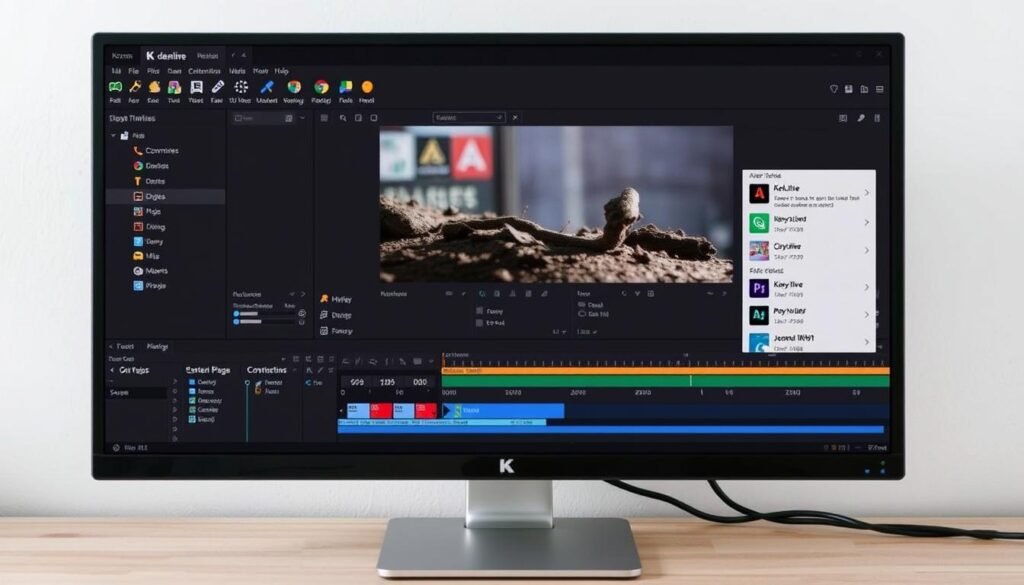
In the realm of open-source video editing software, Kdenlive has emerged as a top contender. As a robust and feature-rich video editor, it offers creators a wide range of editing software tools without the hefty price tag.
Key Features and Capabilities
Kdenlive boasts an impressive array of features, including a customizable interface, advanced video editing tools, and support for various file formats. Its open-source nature means that it’s constantly evolving, with new features and improvements being added regularly.
We’ve tested both the Windows and Mac versions, and the app performed well for the most part. The granular controls for video exports allow for precise customization, and the ability to save custom profiles is particularly useful.
Pros and Cons
One of the standout aspects of Kdenlive is its flexibility and customization options. However, the free version, while fully featured, can be limited by its reliance on CPU processing for some tasks. GPU rendering is still in the experimental phase, which can lead to slower export times.
Despite this, the benefits of using Kdenlive far outweigh the drawbacks for many creators. The extensive range of tools and features makes it a powerful ally in the video editing process.
Who Should Use Kdenlive
Kdenlive is an excellent choice for a wide range of creators, from beginners looking for a free video editor to professionals seeking advanced editing software. Its flexibility and customization options make it suitable for various projects and workflows.
Free Version Limitations
As an open-source project, Kdenlive doesn’t have “free version limitations” in the traditional sense. All features are available without cost. However, performance limitations, particularly with GPU rendering, can impact export times and overall performance.
Understanding these technical limitations is crucial for creators to determine if Kdenlive will meet their performance needs, especially for demanding projects.
Comparing Top 5 Free Video Editing Software for Creators (2025)
With so many free video editors available, selecting the best one for your needs is crucial. In this section, we’ll compare the top 5 free video editing software for creators in 2025, focusing on their features and performance.
Feature Comparison Chart
The top 5 free video editing software – DaVinci Resolve, CapCut, Adobe Premiere Rush, Clipchamp, and iMovie – offer a range of features that cater to different needs. DaVinci Resolve stands out with its professional-level video editing features, including two editing interfaces and advanced audio mastering tools. CapCut, on the other hand, offers simple yet powerful editing with support for 8K video exports.
A comparison of the key features reveals that while all five software options offer essential editing tools, they differ in their advanced capabilities. For instance, DaVinci Resolve and Kdenlive offer more advanced color grading and audio editing tools, making them suitable for professional projects.

Performance Benchmarks
To understand how these free video editors perform, we’ve conducted performance benchmarks that measure rendering times, preview performance, and export speeds across different hardware configurations. Our tests show that DaVinci Resolve and CapCut handle 4K footage and effects processing efficiently, while Adobe Premiere Rush excels in quick editing tasks.
The performance of these video editors varies based on the hardware and the complexity of the project. For example, Kdenlive’s experimental GPU rendering can significantly improve performance on supported hardware. Understanding these performance differences is crucial for creators to choose the software that best fits their existing hardware and project requirements.
By examining the features and performance benchmarks, creators can make an informed decision about which free video editing software to use for their projects in 2025.
Best Free Video Editors for Specific Needs
Choosing the right free video editor depends on your specific requirements. Different editors excel in different areas, making some more suitable for your needs than others. Whether you’re a beginner, a social media content creator, or working on professional projects, there’s a free video editor that can meet your needs.
For Beginners
For those new to video editing, user-friendly editors like iMovie and CapCut are ideal. They offer intuitive interfaces and tutorials to help beginners get started quickly. These editors provide essential features without overwhelming the user, making them perfect for learning the basics.
For Social Media Content
When creating content for social media, editors like Adobe Premiere Rush and Clipchamp are highly effective. They offer features such as automated editing options, social media format presets, and easy sharing capabilities, making it simple to produce engaging content.
For Professional Projects
For more advanced users working on professional projects, editors like DaVinci Resolve and Kdenlive offer advanced features such as multi-camera editing, keyframing, and professional-grade color correction. These editors can handle complex projects and provide the quality needed for professional outputs.
In conclusion, the best free video editors cater to various needs, from beginners to professionals. By choosing the right editor, you can achieve high-quality results without the need for expensive software.
Advanced Features in Free Video Editors
We’ve seen a significant shift in the capabilities of free video editors, with many now boasting advanced features that rival their paid counterparts. These features are transforming the way creators work, allowing for more sophisticated and polished final products.
Color Grading Capabilities
Color grading is a crucial aspect of video editing that can dramatically change the mood and aesthetic of a scene. Many free video editors now offer robust color grading tools, including color wheels, LUT (Look Up Table) support, and advanced curve adjustments. For instance, DaVinci Resolve is renowned for its professional-grade color grading capabilities, making it a favorite among colorists and editors alike. “Color grading is an art form that can elevate your video content to new heights,” says a professional colorist. Free video editors like DaVinci Resolve and Kdenlive offer a range of color grading tools that can help you achieve the desired look for your project.
Audio Editing Tools
Good audio quality is just as important as good video quality. Free video editors have stepped up their game by incorporating advanced audio editing tools. These include multi-track audio editing, noise reduction, and equalization. For example, Adobe Premiere Rush offers a user-friendly interface for audio adjustments, making it easier to fine-tune your soundtrack. Some free video editors also support third-party audio plugins, further expanding their capabilities.
Effects and Transitions
Effects and transitions can add a professional touch to your videos. Free video editors now come with a variety of built-in effects, from basic cuts to complex visual effects. CapCut, for instance, offers a wide range of customizable effects and transitions that can be easily applied to your clips. The quality and customizability of these effects are often comparable to those found in premium editing software. By leveraging these effects, you can enhance your storytelling and captivate your audience.
As we’ve explored, the advanced features in free video editors are not just gimmicks; they’re powerful tools that can significantly enhance your video editing experience. Whether you’re a beginner or a seasoned professional, these features can help you achieve your creative vision.
Tips for Getting the Most from Free Video Editors
Free video editors can be incredibly powerful tools, but they require a strategic approach to unlock their full potential. To maximize their capabilities, it’s essential to understand both their strengths and weaknesses.
Optimizing Your Workflow
Optimizing your workflow is crucial when using free video editors. We recommend organizing your project files systematically, using proxy files for smoother editing, and leveraging keyboard shortcuts to speed up your editing process. By streamlining your workflow, you can focus more on the creative aspects of video editing.
Additionally, familiarizing yourself with the software’s built-in tutorials and help resources can significantly reduce the learning curve, allowing you to dive deeper into advanced features and techniques.
Working Around Limitations
While free video editors offer a wide range of features, they often come with certain limitations. To work around these, we suggest exploring alternative rendering approaches to overcome export restrictions. For instance, using a different codec or container format can sometimes resolve compatibility issues.
Moreover, combining multiple free tools can create a more comprehensive editing solution. For example, using a free video editor for the initial edit and then employing a specialized tool for color grading or audio editing can enhance the overall quality of your project. Leveraging external resources like free stock footage, music, and effects can also elevate your videos without breaking the bank.
Future of Free Video Editing Software
As we look to the future, the landscape of free video editing software is poised for significant changes. The rapid evolution of technology and shifting user demands are driving innovation in this space.

AI and Automation Trends
One of the key trends shaping the future of free video editing software is the integration of AI and automation. We’re seeing a rise in tools that can automatically edit videos, apply effects, and even suggest improvements based on the content. This not only streamlines the editing process but also opens up video creation to those without extensive editing experience.
What to Expect in Coming Years
In the coming years, we can expect to see increased cloud-based editing capabilities, allowing for seamless collaboration and access to projects from any device. The lines between mobile and desktop editing will continue to blur, providing a more unified editing experience. Moreover, competition among software providers will likely lead to more powerful free options, benefiting users. New business models will emerge that maintain free access while generating revenue through other means, potentially changing how content creators rely on free editing tools.
Honorable Mentions: Other Free Editors to Consider
Our exploration of free video editing software wouldn’t be complete without mentioning a few more standout options. While they may not have made it into our top 5, these editors offer unique features and capabilities that are worth considering for your video editing needs.
Shotcut
Shotcut is an open-source video editor that offers a wide range of features, including support for various file formats and a user-friendly interface. Its key features include:
- Support for 4K video editing
- Advanced color grading tools
- Customizable interface
Shotcut is a versatile option for those looking for a free video editing solution with advanced features.
OpenShot
OpenShot is another popular open-source video editor that offers a simple and intuitive interface. Its key features include:
- User-friendly timeline
- Support for keyframe animation
- Video editing tools for trimming and splitting clips
OpenShot is a great choice for beginners and those looking for a straightforward video editing experience.
Lightworks
Lightworks is a professional-grade video editing software that has been used to edit feature films. Its free version offers a range of advanced features, including:
| Feature | Description |
|---|---|
| Universal Timeline | Mix and match footage of any size, frame rate, and quality |
| Media Management | Robust tools for organizing large projects |
| Export Options | Limited to 720p in the free version |
While the free version has some limitations, Lightworks is a powerful tool for video editing, especially for those with professional experience.
Conclusion
As we wrap up our analysis of the best free video editing software for 2025, it’s clear that the options available to creators have never been more robust. We’ve explored the top 5 free video editing tools, each offering unique strengths and capabilities. Whether you’re a beginner or an advanced creator, there’s a video editing software that fits your needs. We recommend experimenting with multiple options to find your personal preference. The evolution of free video editing software has made it possible for many creators to produce high-quality content without purchasing premium alternatives.
When choosing a video editing tool, consider your specific needs rather than opting for the most feature-rich option. Our analysis has shown that the best free video editing software can meet a wide range of needs, from simple social media clips to complex professional projects. By selecting the right software for your project, you can achieve professional-grade results without the associated costs.
