With numerous screen recorders available, finding the right one can be overwhelming. However, determining your needs simplifies the process. The ideal screen capture tool depends on several factors, including video quality and editing capabilities.
We will explore the top free screen recording options for Windows 11 users, comparing their features and benefits. Our comprehensive guide will help you choose the right tool based on your specific needs, whether for creating tutorials, capturing gameplay, or recording presentations.
Key Takeaways
- Top free screen recording software options for Windows 11
- Comparison of features, benefits, and limitations
- Guide to choosing the right tool for specific needs
- Evaluation of video quality and editing capabilities
- Compatibility and optimal functionality with Windows 11
Why You Need Screen Recording Software
Screen recording software is no longer a luxury but a necessity for creating engaging visual content. In today’s digital landscape, it’s an indispensable tool for various professions, enabling users to create high-quality videos that cater to diverse needs.
The versatility of screen recording software is evident in its wide range of applications. For instance, it’s used to record how-to videos, virtual classrooms, marketing presentations, and job tutorials. On the entertainment front, it’s utilized to record live-streamed events and create gaming videos for platforms like Twitch or YouTube.
- Creating instructional videos and capturing important webinars for future reference.
- Providing educators with a powerful way to create engaging learning materials and record lectures.
- Enabling business professionals to create professional presentations and product demonstrations.
- Allowing gamers and content creators to capture gameplay footage and produce engaging content.
- Helping technical support teams document issues and demonstrate solutions effectively.
The ability to record your screen enhances communication by allowing you to show exactly what you’re seeing, thus eliminating misunderstandings that can occur with text-based explanations.
| Industry | Use of Screen Recording Software |
|---|---|
| Education | Recording lectures, creating learning materials |
| Business | Creating presentations, product demonstrations |
| Gaming | Capturing gameplay footage, creating tutorials |
What Makes Good Screen Recording Software
To produce high-quality screen recordings, the screen recording software used must possess certain essential characteristics. The ability to record your entire computer screen, a single window, or an area of your screen is fundamental.
Several key features distinguish good screen recording software. These include:
- High-quality video output to ensure that text remains readable and visual elements are clear.
- Flexible recording options to capture the entire screen, specific windows, or custom regions.
- Audio capabilities that allow for recording system sounds, microphone input, or both simultaneously.
- User-friendly interfaces that make screen recording accessible to beginners while offering advanced features for experienced users.
- Editing capabilities within the software to save time and eliminate the need for additional video editing programs.
- Resource efficiency to ensure that the recording software doesn’t significantly impact system performance.
- Export options in various formats and resolutions to provide flexibility for different platforms and use cases.
| Feature | Description | Importance |
|---|---|---|
| High-Quality Video Output | Ensures clear and readable text and visuals. | High |
| Flexible Recording Options | Allows users to capture specific areas or windows. | High |
| Audio Capabilities | Records system sounds, microphone input, or both. | High |
| User-Friendly Interface | Makes screen recording accessible to all users. | Medium |
| Editing Capabilities | Saves time by allowing in-software editing. | Medium |
When choosing a screen recorder, it’s essential to consider these features to ensure that the software meets your needs. Whether you’re creating tutorials, presentations, or demonstrations, the right screen recording software can make a significant difference in the quality of your final product.
Best Screen Recording Software Windows 11 Free: Our Methodology
To find the best free screen recording software for Windows 11, we employed a rigorous testing methodology.
Our comprehensive evaluation process involved testing dozens of free screen recording applications specifically on Windows 11 systems to ensure full compatibility and optimal performance. We assessed each software based on multiple criteria, including video quality, audio synchronization, resource usage, stability, and the presence of watermarks or time limitations.
Key considerations in our methodology included user experience, with special attention paid to interface design, ease of setup, and the learning curve required to master each tool’s features. We tested each recorder with various use cases in mind, from capturing simple tutorials to recording high-frame-rate gameplay, ensuring our recommendations suit different user needs.
- We consulted user reviews and community feedback to identify common issues and highlight software that consistently delivers reliable performance across different Windows 11 configurations.
- We prioritized software that offers genuine free functionality without severely limiting features or imposing obtrusive watermarks, focusing on options that provide real value without requiring payment.
By considering these factors, we were able to narrow down the essential features necessary for your preferred screen recording software, taking into account your use case, target audience, and computer performance.
OBS Studio: Best for Live Streaming and Gaming
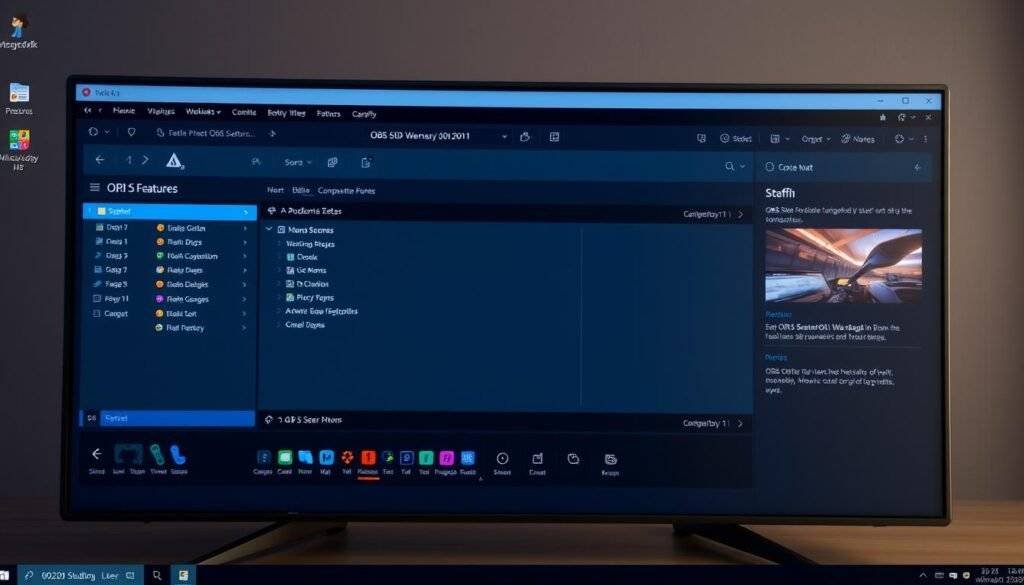
When it comes to free screen recording software that can handle the demands of live streaming and gaming, OBS Studio is unparalleled. OBS Studio, developed by Open Broadcaster Software, is one of the most widely used audio and video recording and streaming applications, particularly among streamers and YouTubers who need to record or stream their screens and webcams simultaneously.
OBS Studio offers a wide range of features that make it ideal for its target audience. It supports various export formats including MP4, MKV, FLV, MOV, and TS. Its recording modes are versatile, offering display capture, window capture, game capture, and webcam recording. Moreover, it provides advanced editing capabilities such as scene composition and transitions, audio mixing with filters (like noise suppression), real-time source cropping, scaling, and color correction, as well as chroma key for green screen effects.
The software stands out for several reasons:
– OBS Studio is the premier choice for gamers and live streamers, offering powerful functionality completely free of charge with no watermarks or recording time limits.
– It provides exceptional flexibility with its scene-based recording system, allowing users to create complex layouts combining game footage, webcam feeds, overlays, and multiple audio sources.
– Advanced users will appreciate its extensive customization options, including detailed audio mixing capabilities, filter effects, and support for third-party plugins that extend functionality.
– The ability to record at high frame rates while maintaining quality makes it ideal for capturing smooth gameplay footage, with options for hardware acceleration to reduce the performance impact.
– While it offers unmatched power for free, new users should be prepared for a steeper learning curve compared to more simplified recording tools, requiring some time investment to master its full potential.
– OBS Studio supports multiple streaming platforms including Twitch, YouTube, and Facebook Gaming, with the ability to save local recordings simultaneously in various formats and quality settings.
– Despite its complexity, OBS Studio’s robust community support means users can find countless tutorials, guides, and pre-made resources to help optimize their recording and streaming setup.
In conclusion, OBS Studio is a powerful tool for anyone involved in live streaming and gaming. Its comprehensive features, flexibility, and free availability make it a top choice. While it may require some time to get accustomed to its interface and capabilities, the benefits it offers are substantial.
Loom: Best for Quick Sharing and Team Collaboration
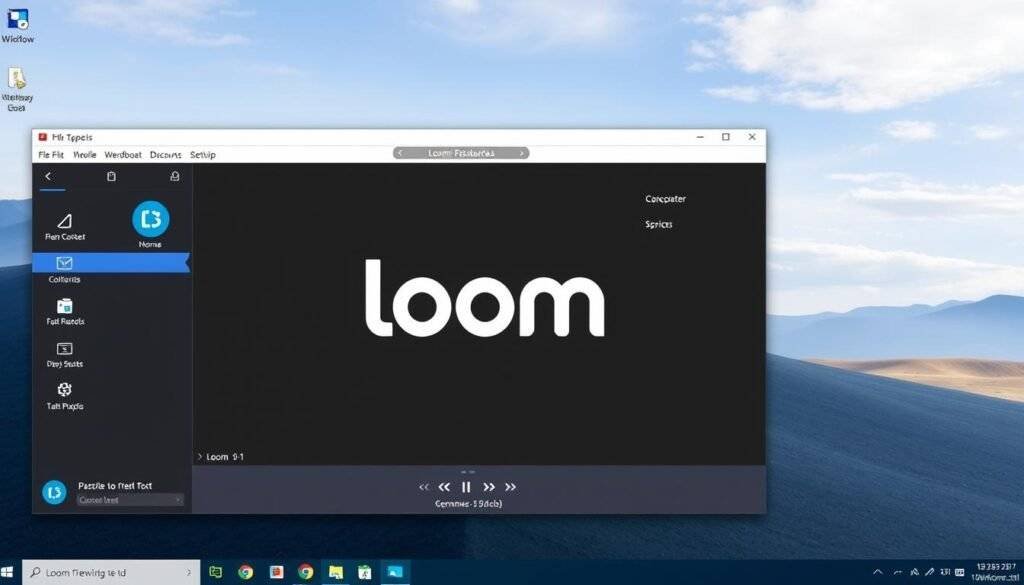
Loom is revolutionizing the way teams collaborate by providing an intuitive screen recording and sharing platform. Not just a desktop recording software, Loom is a video communication app that enables users to create screen captures, edit them, and share instantly.
One of Loom’s standout features is its ability to revolutionize team communication by combining screen recording with instant sharing capabilities. This allows users to create and distribute visual messages without the hassle of downloading and uploading files. The cloud-based approach means recordings are immediately available via shareable links, making it ideal for remote teams needing to communicate visually across different time zones.
Loom’s interface prioritizes simplicity, with a clean design that makes recording and sharing accessible even to those with minimal technical experience. The free screen recording version offers generous functionality with up to 25 videos per person and 5-minute recording limits, sufficient for most quick explanations and demonstrations.
Viewer engagement features set Loom apart, with options for emoji reactions and time-stamped comments that transform passive recordings into interactive communication tools. Integration with popular platforms like Slack, Gmail, and project management tools enhances Loom’s utility in existing workflows, allowing recordings to be shared directly within the tools teams already use.
While not designed for extensive editing or high-production value content, Loom excels at its primary purpose: enabling quick, clear visual communication that’s more effective than text and more efficient than meetings. As a best free screen recorder, Loom is an indispensable tool for teams looking to enhance their collaboration and productivity.
ShareX: Best for Screenshot and Basic Recording
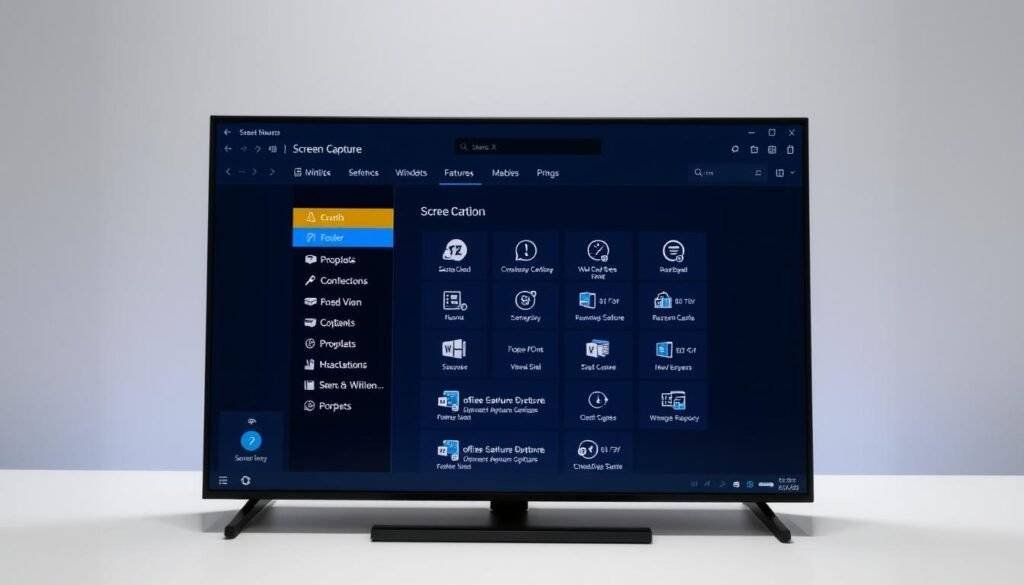
ShareX is a versatile tool that offers a wide range of screen capture options for both video and photo. Our favorite thing about ShareX is its varied capture methods, making it a helpful tool for anyone who needs to incorporate hard-to-get screenshots into a presentation or document.
ShareX stands out as a comprehensive screen capture solution that excels at both screenshot functionality and basic video recording, offering an impressive array of capture methods, including fullscreen, active window, active monitor, region, last region, custom region, scrolling capture, text capture, and screen record GIF.
As an open-source tool with no watermarks or time restrictions, ShareX provides professional-quality output completely free, making it accessible to users with any budget. The software’s extensive screenshot capabilities include region selection, scrolling capture, and text recognition, complemented by a robust image editor for annotations and quick adjustments.
For video recording, ShareX offers flexible options, including GIF creation, custom region recording, and scheduled captures that can be automated for consistent documentation. Power users appreciate ShareX’s workflow automation features, which can be configured to automatically process, rename, and upload captures to over 80 different destinations, including cloud storage services.
While ShareX offers tremendous versatility, its interface prioritizes functionality over user-friendliness, which may present a learning curve for beginners seeking a simple recording solution. However, the software’s lightweight nature ensures minimal system impact during recording, making it suitable for use on less powerful Windows11 systems without compromising performance.
Apowersoft Free Online Screen Recorder: Best Web-Based Option

For users seeking a hassle-free screen recording solution without the need for software downloads, Apowersoft Free Online Screen Recorder stands out as a top choice. This entirely web-based tool is not only free but also incredibly versatile, making it ideal for a variety of screen recording needs.
Key Features and Benefits:
- Apowersoft Free Online Screen Recorder offers a convenient browser-based solution that eliminates the need for software installation, making it ideal for users who work across multiple computers or have limited installation privileges.
- Despite being web-based, this tool provides surprisingly robust recording capabilities, including full-screen capture, region selection, webcam recording, and system audio capture with minimal setup required.
- The recorder supports an impressive range of export formats including MP4, WMV, AVI, and more, giving users flexibility in how they save and share their recordings.
- Users appreciate the straightforward interface that makes recording accessible with just a few clicks, though first-time users will need to install a small launcher application to enable screen recording functionality.
- The ability to record without consuming significant storage space or system resources makes Apowersoft an excellent choice for users with limited-capacity devices running Windows 11.
- While the editing capabilities are basic compared to dedicated desktop applications, the inclusion of simple trimming and annotation tools provides sufficient functionality for creating informative recordings without switching to separate editing software.
- The free version offers unlimited recording time without watermarks, making it one of the most generous web-based options available for Windows 11 users.
In summary, Apowersoft Free Online Screen Recorder is a highly recommended tool for anyone looking for a free, web-based screen recording solution. Its ease of use, robust recording features, and flexibility in export options make it a standout choice for both personal and professional use.
Free Cam: Best for Creating How-To Videos
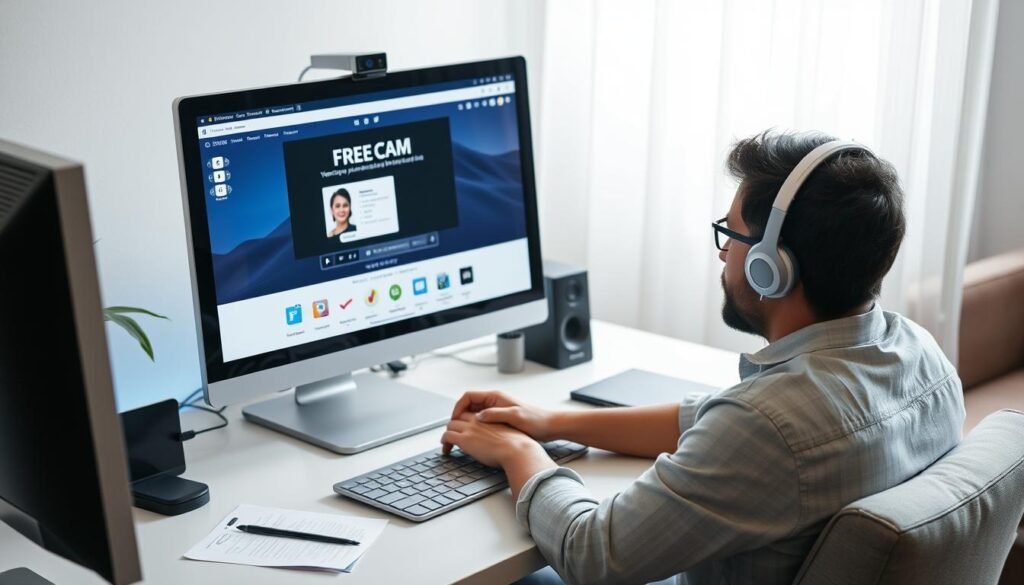
Free Cam is an exceptional tool for making instructional videos with its robust feature set and user-friendly interface. It allows users to easily add and edit audio, making simple edits at the click of a button, such as removing unwanted sections and reducing background noise.
Key Features of Free Cam:
- Specializes in creating clear, professional how-to videos with a focus on clean audio and simple visual clarity.
- Offers standout audio editing capabilities, including background noise removal and audio enhancement tools.
- Provides mouse highlighting and click visualization features to help viewers follow cursor movements.
- Enables a distraction-free recording experience with a clean interface and the ability to hide desktop icons and notifications.
- Records at 720p in the free version, with excellent compression that produces smaller file sizes without significant quality loss.
- Includes a direct YouTube upload feature to streamline the publishing process.
- Offers straightforward editing tools for trimming unwanted sections, adding simple annotations, and enhancing audio quality.
With Free Cam, users can capture and cast their screen for free, utilizing features like mouse highlighting and simple annotation options in real-time. The software’s intuitive interface makes it easy to navigate and use, even for those who are not tech-savvy. By focusing on the essentials needed for instructional videos, Free Cam ensures that users can create high-quality content without being overwhelmed by complex options.
Overall, Free Cam is a great choice for anyone looking to create professional how-to videos without the need for expensive software. Its combination of robust features and ease of use makes it an ideal tool for tutorial creators and educators alike.
Screencastify: Best for Educators
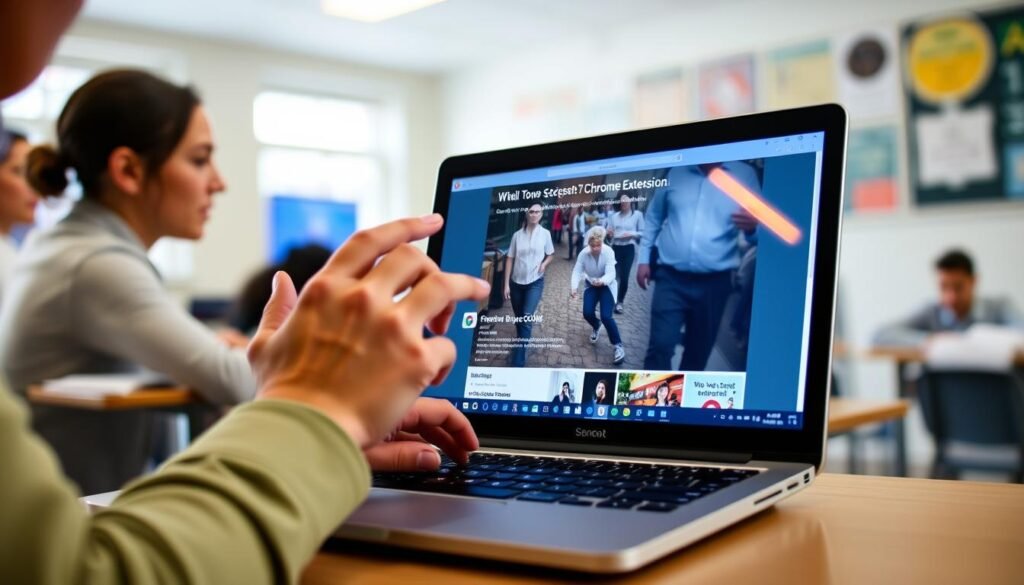
For educators seeking a reliable and feature-rich screen recording tool, Screencastify stands out as a top choice. This free screen recording software is designed to enhance the teaching and learning experience, making it an invaluable resource for educators.
Screencastify has established itself as the go-to screen recorder for educators with features specifically designed to enhance the teaching and learning experience. Its Chrome extension-based recorder integrates seamlessly with Google Classroom and other educational platforms, making it easy for teachers to create, assign, and collect video-based assignments.
The features of Screencastify include interactive tools that transform passive videos into engaging learning experiences. Educators can embed questions and quizzes directly within recordings, and annotation tools allow teachers to highlight important information in real-time.
With Screencastify’s automatic Google Drive integration, recordings are securely saved and easily accessible across devices. While the free version has a five-minute recording limit, it encourages the creation of concise, focused instructional videos. The software’s analytics features provide valuable insights into student viewing patterns, helping educators understand which parts of their videos are most effective.
Movavi Screen Recorder: Best for Scheduled Recordings
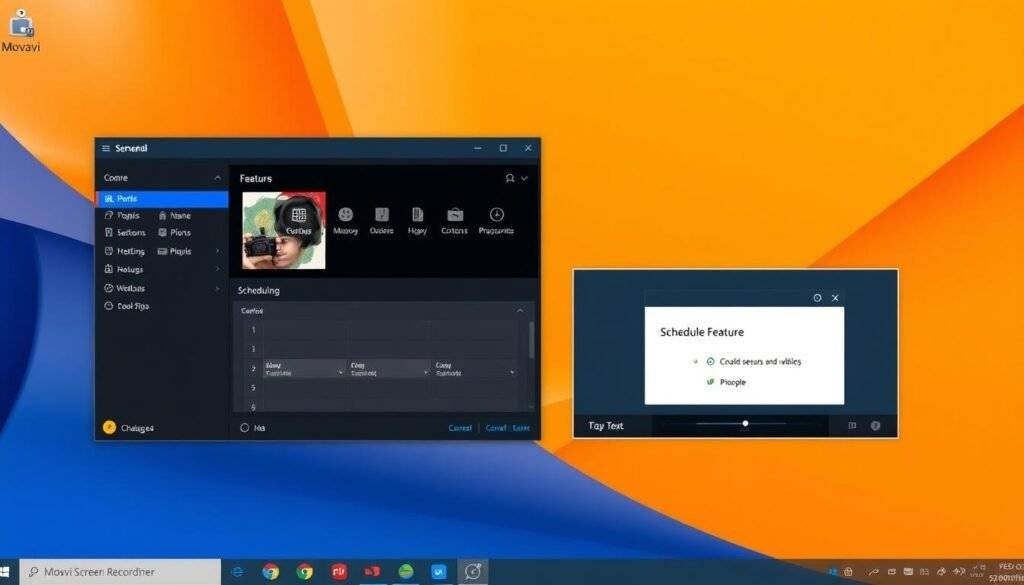
Movavi Screen Recorder stands out as the best free screen recorder for Windows 11, especially for those who need to schedule their recordings. Its robust scheduling capabilities allow users to set up and automate recordings without being present at their computer.
The scheduler feature is particularly valuable for capturing webinars, online classes, or live streams that occur at inconvenient times, ensuring you never miss important content. You can specify a beginning and end time or set a time limit and hit record with the freedom to walk away when you please.
Beyond scheduling, Movavi offers exceptional recording quality with options for frame rate adjustment, resolution settings, and hardware acceleration that produce professional-looking results. The software includes thoughtful features like showing keystrokes and mouse clicks during recording, making it excellent for creating clear, easy-to-follow tutorials.
The intuitive interface makes complex recording tasks accessible through a clean, visual design that requires minimal technical knowledge to navigate. The built-in editor provides essential post-processing capabilities, including trimming unwanted sections, adding simple effects, and exporting in various formats optimized for different platforms.
While the free trial version has limitations, including a watermark and 7-day restriction, the full version offers reasonable pricing for users who need reliable scheduled recording capabilities on their Windows 11 system.
Icecream Screen Recorder: Best for Beginners
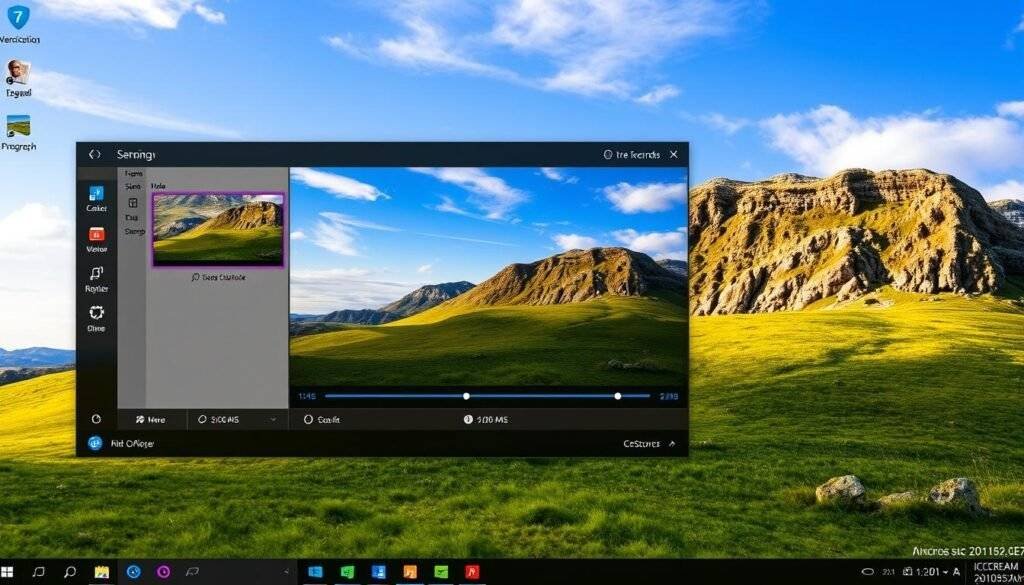
With its straightforward design and comprehensive features, Icecream Screen Recorder is ideal for those just starting out with screen recording. This free screen recording software allows users to record a part of their screen or the whole screen, making it versatile for various needs.
Icecream Screen Recorder offers an intuitive interface that clearly presents essential functions without overwhelming new users with complex options. The software strikes an excellent balance between simplicity and functionality, providing easy access to basic recording features while still offering more advanced capabilities for users as they gain confidence.
Some of the key features include a visual recording area selection tool, the ability to hide desktop icons, and automatically disable notifications. Basic editing capabilities are also integrated directly into the recorder, allowing new users to trim recordings, adjust playback speed, and add simple annotations.
The screen recorder is particularly useful for creating tutorials, demonstrations, or any other type of screen recording. Its straightforward sharing options make it easy to save recordings in common formats or upload directly to popular platforms like YouTube.
While the free version has limitations, such as a watermark and a five-minute recording limit, it provides sufficient functionality for beginners to learn screen recording fundamentals. As users develop their skills, they can consider upgrading to a paid version for more advanced features.
Camtasia: Best for Professional Editing

For professional-grade screen recording and editing, Camtasia stands out as a top choice. This powerful screen recorder software offers advanced editing features that enable users to create high-quality, professional videos.
Camtasia’s comprehensive suite of tools takes recordings from basic captures to polished, production-quality videos. The software‘s powerful timeline-based editor provides precise control over every aspect of your recording, with multi-track capabilities for combining screen captures, webcam footage, audio narration, and additional media.
Professional users appreciate the extensive library of assets, including customizable intros, outros, lower thirds, and transitions, which add a polished look to educational content, product demonstrations, and corporate training materials. Camtasia excels at creating engaging, interactive content with features like quiz integration, clickable hotspots, and table of contents markers.
The video editing capabilities in Camtasia allow for sophisticated visual explanations, drawing viewer attention exactly where needed with customizable highlights, magnification, and motion effects. While Camtasia offers a free trial rather than a permanently free version, many professional users find the investment worthwhile for the time saved in editing and the professional quality of the final output.
With its robust features and capabilities, Camtasia is ideal for professionals seeking to create high-quality videos. The software is designed to grow with users, allowing beginners to start with basic recording and gradually explore more advanced editing capabilities as their skills develop.
Choosing the Right Screen Recorder for Your Needs
Selecting the right screen recorder can be a daunting task without understanding your specific needs. To identify the features that are necessary for your preferred screen recording software, you first need to determine your use case and target audience.
When choosing a screen recorder, consider your technical expertise. Beginners may benefit from simplified tools like Icecream Screen Recorder, while those comfortable with technology might leverage the power of more complex options like OBS Studio.
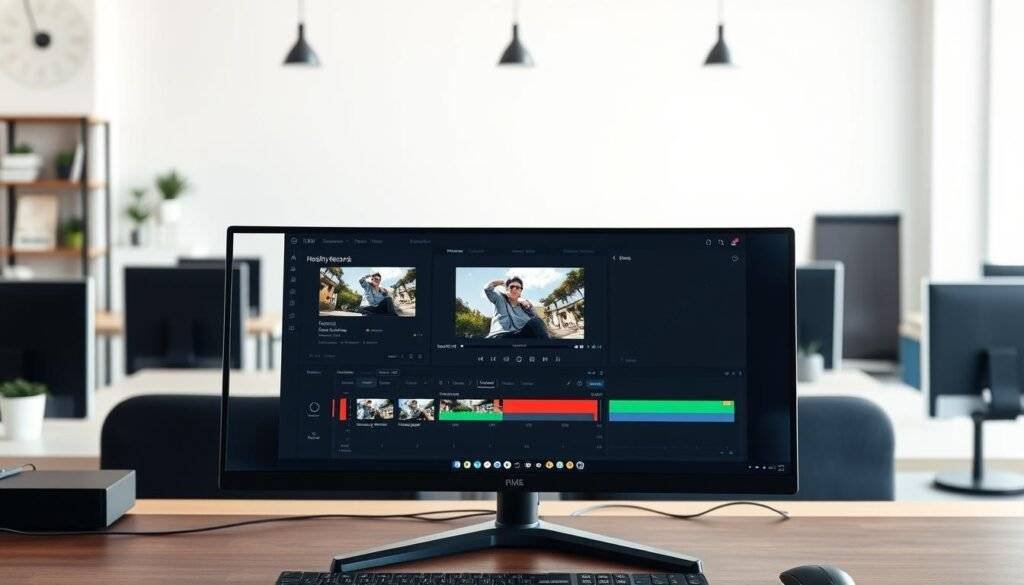
- Your output requirements should heavily influence your choice, including video quality needs and file format compatibility.
- Consider whether features like webcam overlay or system audio capture are essential for your content.
- Frequency of use is another important consideration—occasional users might be satisfied with web-based options or free versions with limitations.
To help you make an informed decision, here’s a comparison of key features among popular screen recorders:
| Screen Recorder | Video Quality | Webcam Overlay | System Audio Capture |
|---|---|---|---|
| OBS Studio | High | Yes | Yes |
| Icecream Screen Recorder | Medium | Yes | No |
| Loom | High | Yes | Yes |
By considering these factors and comparing the features of different screen recorders, you can choose the best free or premium screen recording software that meets your needs.
Tips for High-Quality Screen Recordings
Producing high-quality screen recordings involves more than just pressing the record button; it requires careful planning and execution. To create professional-looking videos, we need to consider several factors, including our screen recording software, recording settings, and audio configuration.
When selecting ascreen recorder, we should prioritize software that offers high FPS (frames per second) recording options, especially if we’re recording gameplay. A minimum of 60 FPS is ideal for smooth videos. Additionally, features like picture-in-picture recording can enhance our videos by allowing us to show our face via webcam alongside the gameplay recording.
To optimize ourscreen recording, we should:
- Capture only the relevant portion of our screen to improve video quality and reduce file size.
- Prepare our desktop by closing unnecessary applications, hiding personal information, and selecting a neutral background.
- Configure our audio settings carefully, testing microphone levels and eliminating background noise.
- Use visual enhancements like cursor highlighting and click effects to draw viewer attention to important elements.
Here’s a summary of key settings for high-quality screen recordings in a tabular format:
| Setting | Description | Recommended Value |
|---|---|---|
| FPS | Frames per second for smooth video | 60 FPS |
| Recording Area | Portion of the screen to capture | Relevant window or area |
| Audio Input | Microphone and system sound settings | Clear, tested settings |
| Visual Enhancements | Cursor highlighting, click effects | Enabled for tutorials and demos |
By following these tips and considering our output settings based on the distribution platform, we can create high-qualityscreen recordingsthat engage our audience and effectively communicate our message.
Common Screen Recording Problems and Solutions
Creating high-quality screen recordings can be challenging due to various technical issues that many users face. To achieve the best results, it’s crucial to understand these common problems and their solutions.
One of the most prevalent issues is performance problems, which can be mitigated by closing unnecessary background applications, reducing the capture resolution, or utilizing hardware acceleration if available. As noted by experts, “Optimizing your recording settings can significantly improve the performance of your screen recorder.”
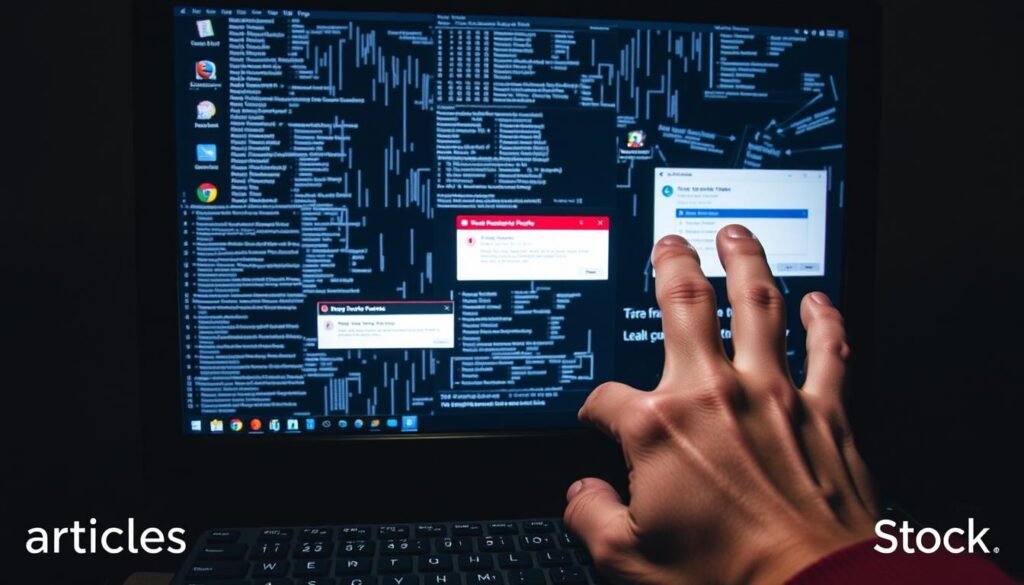
- Audio synchronization issues can be addressed by recording audio and video on separate tracks or using software with automatic synchronization features.
- Laggy or choppy recordings often result from insufficient system resources, which can be resolved by optimizing settings or upgrading hardware.
- File size concerns can be managed by targeted recording, appropriate codec selection, and adjusting compression settings.
- To avoid watermarks and time limitations in free software, consider using truly free alternatives like OBS Studio or ShareX.
- Software crashes can be prevented by keeping your operating system and recording software updated and allocating sufficient virtual memory.
- Export compatibility issues can be resolved by selecting universal output formats like MP4 or using conversion tools.
By understanding these common issues and implementing the suggested solutions, users can significantly enhance the quality of their screen recordings. If you plan to edit your recordings later, look for screen capture software that supports high-resolution output formats like MP4 or MOV to preserve video quality.
“The key to high-quality screen recordings lies in understanding your software’s capabilities and limitations, and adjusting your approach accordingly.”
Screen Recording Privacy and Legal Considerations
As we increasingly use screen recorders for various purposes, the importance of being aware of privacy and legal considerations grows. When recording screens, especially in contexts that include other people, such as video conferences or online meetings, understanding consent requirements is crucial.
Many jurisdictions have specific laws regarding the recording of conversations and video interactions, with some requiring all-party consent. This makes it essential to be aware of the legal landscape when using screen recording software.
Copyright considerations are also vital, particularly when creating instructional content that may include software, websites, or media protected by copyright. Fair use protections vary significantly by country and context.
| Consideration | Description | Importance Level |
|---|---|---|
| Consent | Understanding consent requirements for recording others. | High |
| Copyright | Being mindful of copyrighted material in recordings. | High |
| Privacy | Protecting personal information visible during recording. | High |
Moreover, privacy concerns extend to personal information that might inadvertently appear in recordings. Workplace policies and educational settings also have specific requirements regarding the use of screen recording tools. Ensuring the secure storage of screen recordings, especially those containing sensitive information, is paramount.
Conclusion
Our examination of free screen recording software for Windows11 reveals a landscape full of versatile tools. We’ve explored a diverse range of options, each offering unique strengths that cater to different user needs and technical requirements.
For streamers and gamers, OBS Studio stands out for its professional-quality output and extensive customization capabilities. On the other hand, Loom excels at facilitating quick communication and collaboration through its streamlined sharing features. Beginners will find Icecream Screen Recorder to be an accessible entry point, while educators can leverage Screencastify’s integration with learning platforms to create valuable instructional content.
The best screen recording software for you ultimately depends on your specific requirements, including the type of content you’re creating, your technical expertise, and the features most important to your workflow. Many users maintain multiple screen recording tools to select the most appropriate option for each project, leveraging the strengths of different software for different recording scenarios.
As Windows11 continues to evolve, screen recording software will likely advance as well, with developers adding new features and improving performance to take advantage of the operating system’s capabilities. Whether you’re creating professional presentations, educational content, gaming videos, or quick explanations, the free screen recording landscape for Windows11 offers robust options that can meet virtually any screen capture need without requiring financial investment.
In summary, the variety of free screen recorders available for Windows11 ensures that users can find the one best tool for their specific needs, making high-quality screen recording accessible to everyone.
